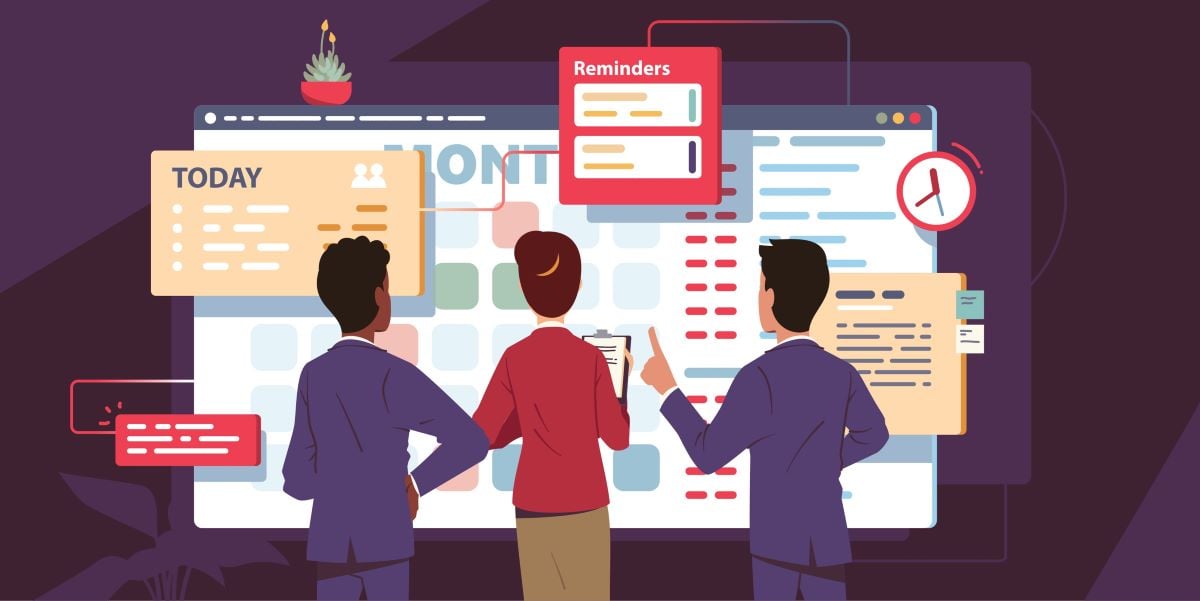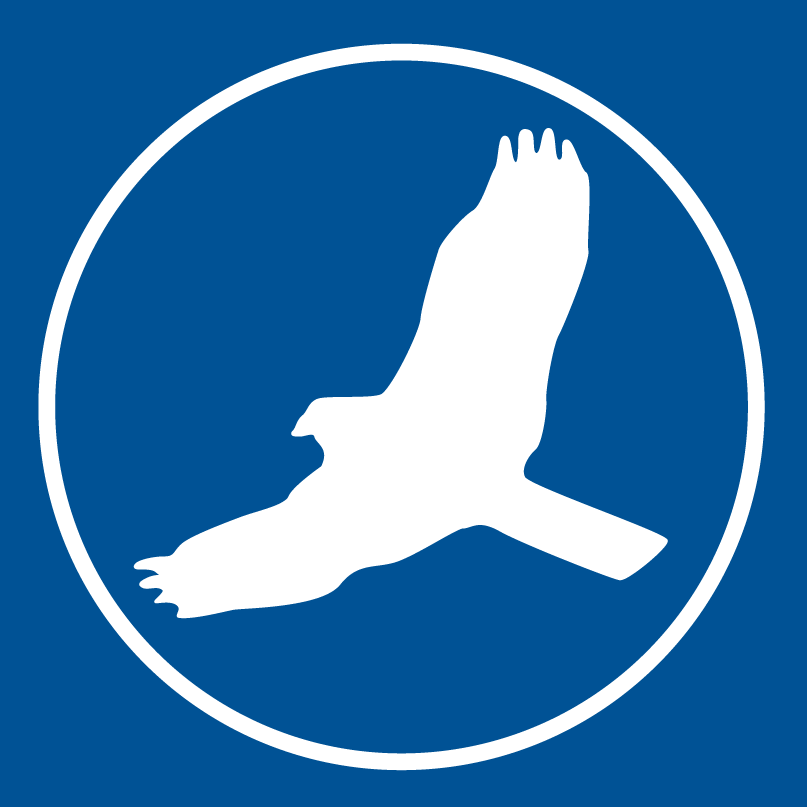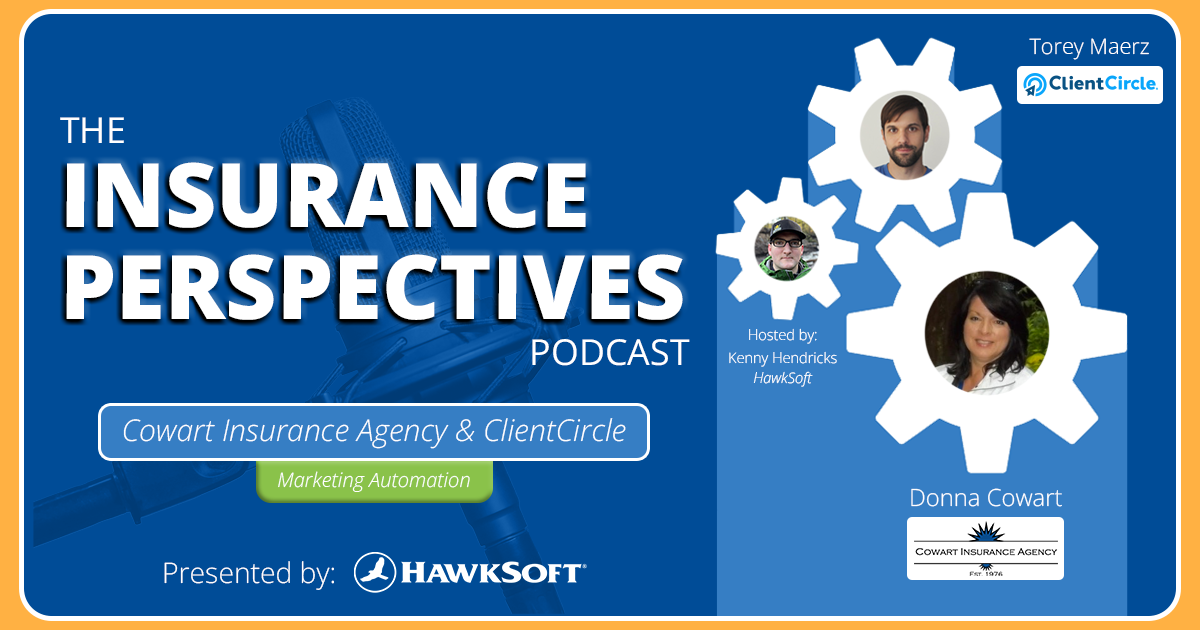One of the most exciting updates in our new HawkSoft 6 cloud platform is the change from our previous Suspenses feature to the new Tasks feature. Tasks have all the same functionality as Suspenses, but are even more versatile and provide new ways for agencies to assign, track, and manage their daily tasks.
Wondering what’s so great about Tasks in HawkSoft 6? Here are a few ways Tasks are different (and better!) than Suspenses.
- Tasks are independent from log notes
- Tasks are more robust and versatile than suspenses
- Task templates help you create common tasks quickly
- The Task Center makes it easy to manage user and agency tasks
- The Tasks tab helps you track open tasks on each client
Hear what HawkSoft 6 users are saying about Tasks!
Learn about HawkSoft 6 features in the Help Portal
Whether you recently moved to HawkSoft 6 or want to start learning ahead of time, you can find information on the new & enhanced features in the HawkSoft 6 Help Portal. This includes a number of interactive learning courses with videos for different agency roles, like essentials for all staff, CSRs & Producers, and admins.
1. Tasks are independent from log notes
While suspenses could only be created from a log note, tasks don’t need to be associated with a specific log, policy, or client (but can be if desired). This means tasks can be created for general agency items like running weekly reports or completing office tasks. You can also create multiple tasks from a single log note!
Users can create tasks from these items or areas in HawkSoft:
- Log notes
- Attachments
- Carrier downloads (learn more about creating tasks from downloads)
- The Tasks tab on any client
- The Task Center (Activities > My Tasks)
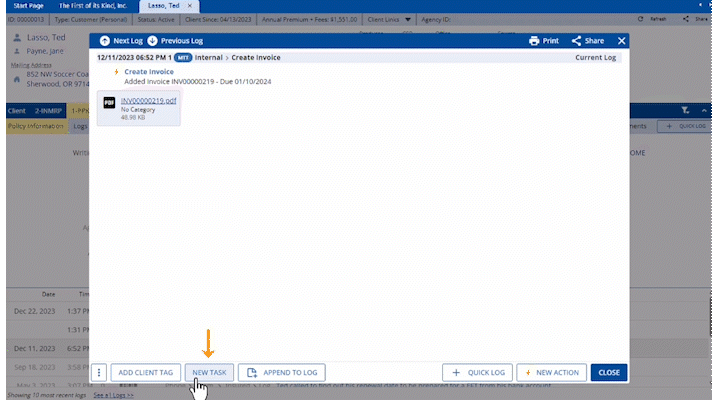
Creating a task from a log note in HawkSoft 6.
2. Tasks are more robust and versatile than suspenses
Tasks have all the same functionality as the previous Suspenses feature, plus additional features and flexibility. You can keep them as simple as your suspenses were, or make them more powerful by using the extra fields and options.
More assignee options
Tasks can be assigned to multiple users, and assigned as a single task or one task per assignee.
More detail at a glance
Tasks can have a separate title and description, and can be assigned a status in addition to being closed.
Time-based options
Tasks can be assigned to be due at a specific time of day, and can be exported as calendar events.
Task history
Tasks display a history of all changes made to the task.
> Learn more: working with tasks
3. Task templates help you create common tasks quickly
Agency admins can create and manage task categories and templates for the agency in the Settings tab of the Task Center. Task categories can be created and assigned to tasks, similar to suspense categories.
Task templates are a new feature that allows admins to create templates for common recurring tasks. When creating a task, a user can select a template to pre-fill the description and settings, making it easy to create standard agency tasks without manual entry. Here are a few of the most useful features about task templates!
Templates can be assigned to an agency role (e.g. Agent 1 or CSR), in addition to specific users.
A due date can be set at, before, or after events like task creation and policy dates.
Track success rate for tasks
Admins can enable the option to track success on relevant templated tasks, allowing users to select whether the task was successful or not when marking it complete. Agencies can use this feature to A/B test whether different types of tasks have a higher success rate than others (e.g. calls vs. texts).
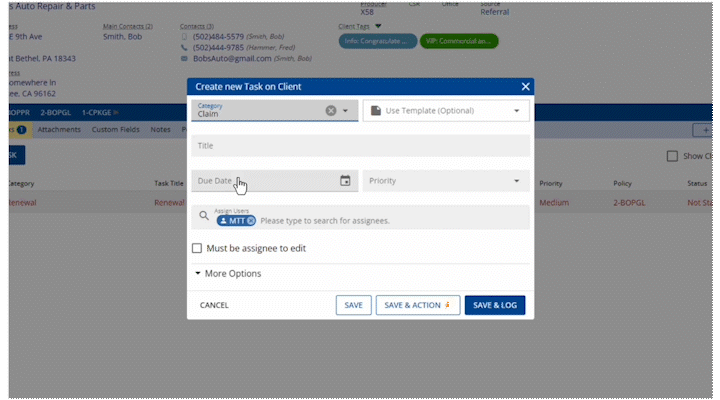
Selecting a task template pre-fills information to the task.
4. The Task Center makes it easy to manage user and agency tasks
Each user can keep track of their tasks in the My Tasks tab of the Task Center (replacing the Suspenses list). You can view and sort your list of open or recently closed tasks that are assigned to you. Icons show whether a task is overdue or is connected to a log note.
Agency admins also have access to the Agency Tasks tab (replaces the Suspense Overview report). This area shows open or recently closed tasks for all users, with all the same sorting and filtering options, plus the ability to sort by assignee. Here, admins can also remove, reassign, or add users to tasks in bulk.
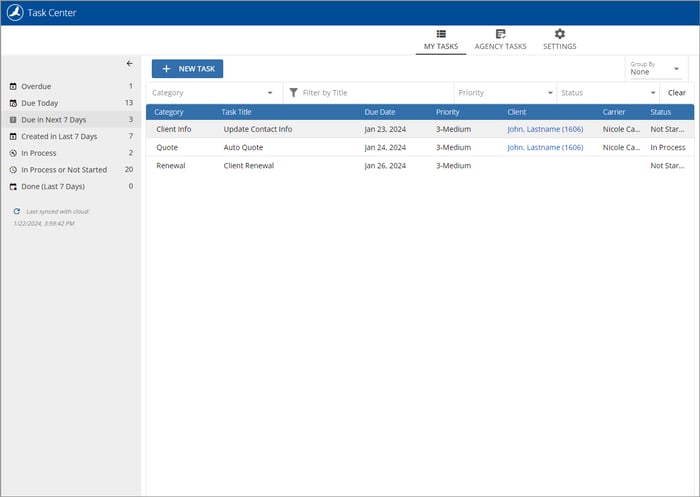
The My Tasks tab in the Task Center
> Learn more: My Tasks and Agency Tasks
5. The Tasks client tab helps you track open tasks on a client
While Suspenses simply displayed in the log list, Tasks can be viewed in a separate Tasks tab on the client. This makes it easy to see all open tasks for a client at a glance, and you can select to view closed tasks as well.
Any log notes with tasks attached to them will still display with a clock icon next to them in the log list, similar to suspenses.
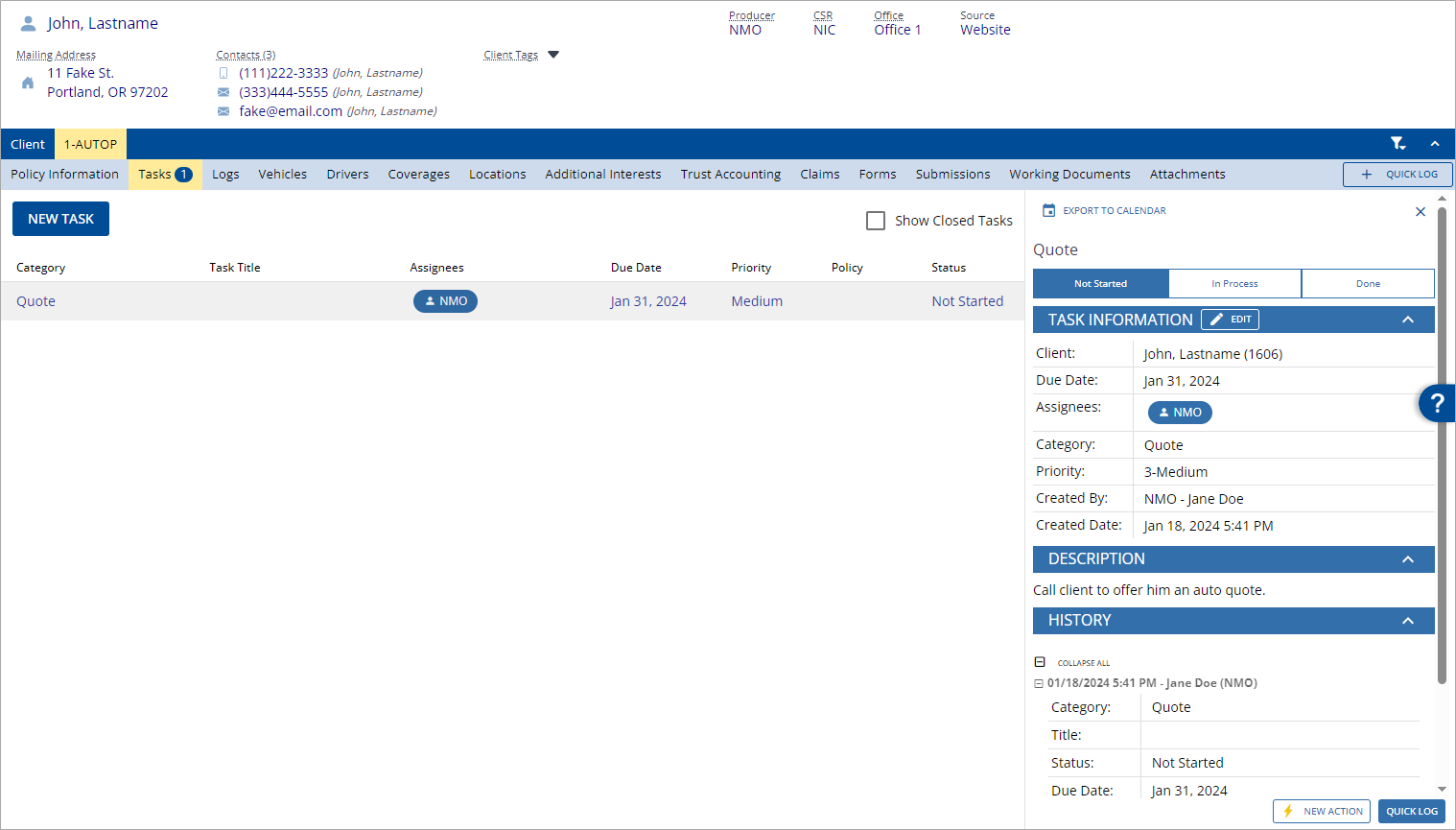
The Tasks tab on a client file
> Learn more: tasks on the client file
Explore the HawkSoft 6 Help PortalLearn more about Tasks and other new & enhanced features in the HawkSoft 6 Help Portal. Try our interactive learning courses with videos for essentials, CSRs & Producers, admins, and more! |