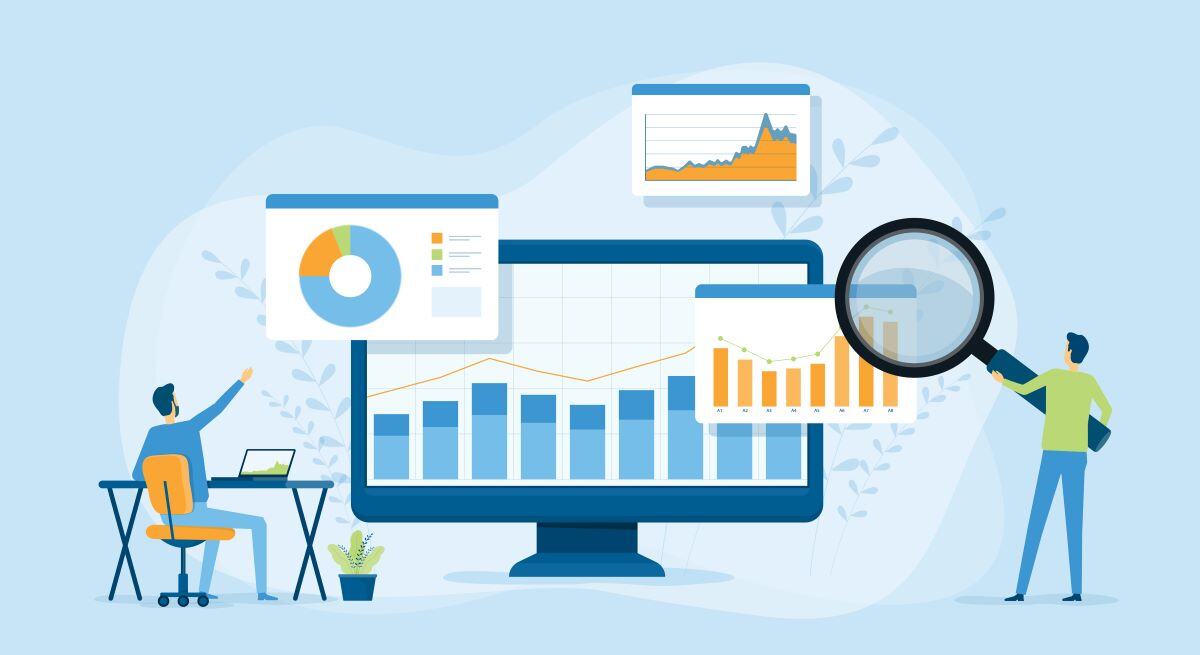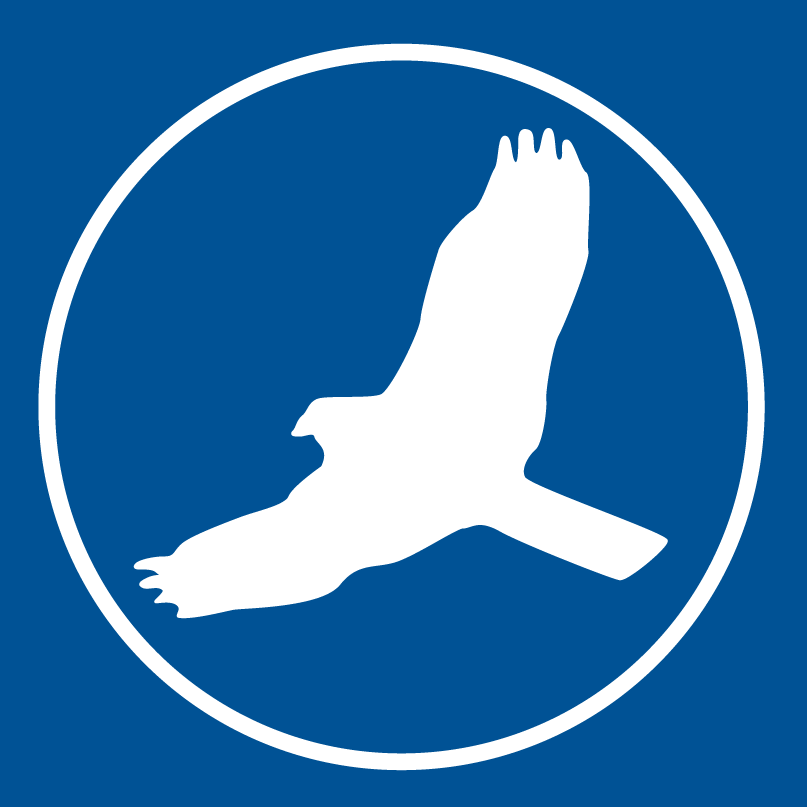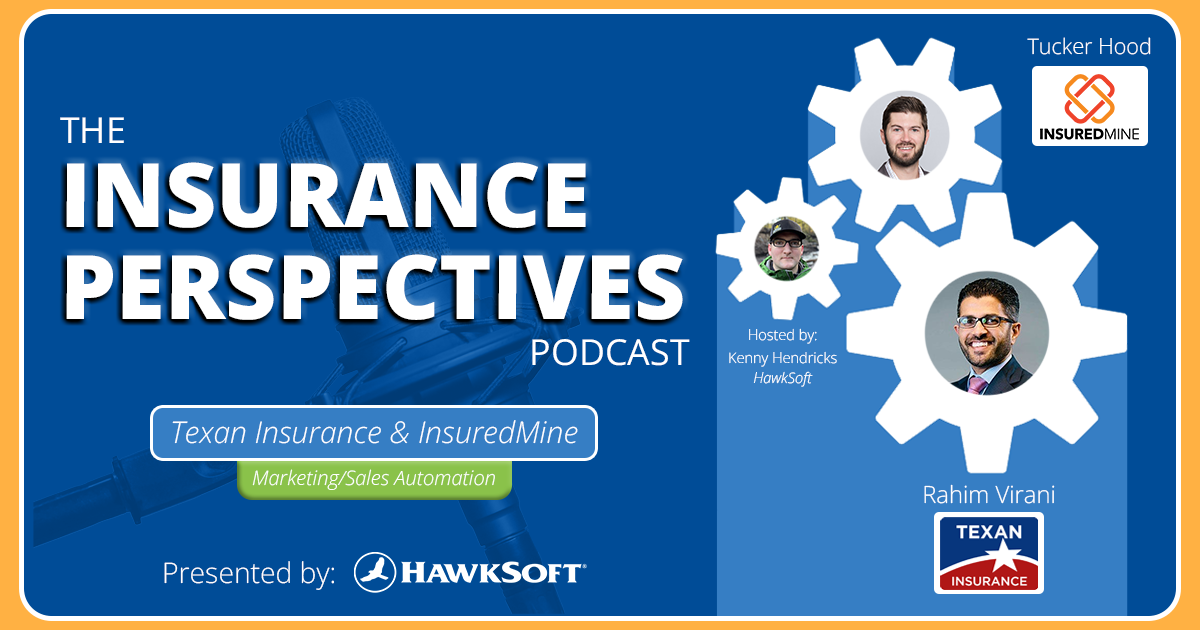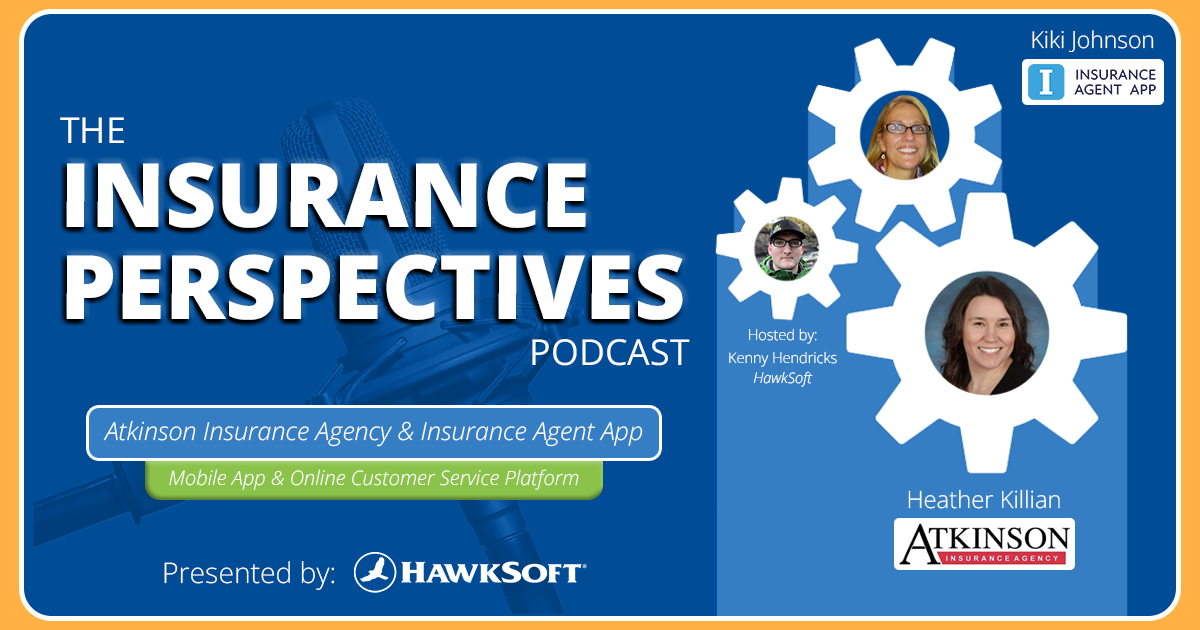One of the areas that’s received a major redesign for our new HawkSoft 6 cloud platform is reporting—especially Quick Reports, which replace the previous Advanced Reports capabilities in HawkSoft 5. While users loved the powerful functionality of Advanced Reports to create any customized report needed by the agency, they could be tricky to create, with an overwhelming amount of filter options that often required the help of a power user to get accurate results.
In HawkSoft 6, Quick Reports are designed to make it fast and easy for even new or beginner users to run common reports—while still allowing the flexibility to customize, summarize, filter, and adjust the report layout as desired. Quick Reports are also available via browser login, making them easy to access from any device—plus, you’ll notice they’re a lot faster to run!
Here are a few important things to know about the new Quick Reports in HawkSoft 6, and how they’re different from the previous Advanced Reports.
- Simpler report creation
- Streamlined report view
- Easy report sharing and templates for recurring reports
Hear what a HawkSoft 6 agency thinks about Quick Reports!
Learn about HawkSoft 6 features in the Help Portal
Whether you recently moved to HawkSoft 6 or want to start learning ahead of time, you can find information on the new & enhanced features in the HawkSoft 6 Help Portal. This includes a number of interactive learning courses with videos for different agency roles, like essentials for all staff, CSRs & Producers, and admins.
Simpler report creation
In HawkSoft 5, you would start from scratch any time you created a new customized Advanced Report. If you didn’t know all the right filters to add to create a report of active customers, for example, you might not end up with the right results.
Quick Reports in HawkSoft 6 make it easier to get a report started faster by letting you select from common high-level report options for clients, policies, profiles, claims, and tags. No more guessing on filters – just select a report option from one of the categories, set your date range or criteria, and you’ve got results! From here you can filter and summarize the results as needed, just like you could in HawkSoft 5.
Is there a report your agency ran in HawkSoft 5 that you’re not able to create using one of the preset options in HawkSoft 6 as a starting point? Let us know - we may be able to add it to the library!

Creating a new Quick Report
> Learn more: Running a Quick Report
Streamlined report view
The report view has an updated look and feel in HawkSoft 6, but you have the same ability to summarize and filter to drill down to the results you need, and to open any client or policy from the report.
Easier row selection
In Quick Reports there are checkboxes to the left of each row in the results, so you can easily select specific results without having to hold down the Shift button (though you still can if desired). You can create a new report from a selection, or export only those rows to CSV.
More flexible column layout options
In HawkSoft 5 Advanced Reports, you had to select the columns you wanted to display before the report was generated—if you wanted to add anything later, you’d have to run the whole report again. With Quick Reports, no need to choose columns before running the report. You can add, remove, or reorder columns at any time by clicking the Layout button, and it doesn’t require re-running the report!
Keep track of your work
You can add filters to your results or summarize them to view totals by category, just like in HawkSoft 5. In Quick Reports, you’ll see tags at the top of the report for the summary or filters you’ve applied—just click the X on the tag to remove it. The Report Parameters icon in the top right corner shows the criteria that were applied when running the report, as well as any applied filters or summaries, making it easy to see how you got to your results.

The updated report view in HawkSoft 6
More reports using the new report view
Quick Reports aren’t the only type of report that use the new report view. You’ll notice the updated look on these reports as well!
Agency Intelligence and Sales & Retention
While these reports function the same as they did in HawkSoft 5, they use the new report view and are now available via browser login, like the other reports.
Download Report
The download report is similar to the one available in HawkSoft 5, but uses the new report view and is accessible via browser login.
Activity Reports
Activity reports are a little different in HawkSoft 6, due to the new activity tag functionality. There are two types of activity reports: you can either run a report on activity tags that have been added to logs within a date range, or run a client actions report to see what client actions have been performed in HawkSoft within the date range.
In HawkSoft 5, every action in the chain needed to match exactly for the results to be summarized together on the activity report, which made it hard to group the results. In HawkSoft 6, each part of the action chain (user, channel, from/to, correspondent, and action) is a separate column that can be summarized and drilled into further. That means you can get even better insight into the activity at your agency!
Trust Accounting & Commission Reports
Because the trust accounting and commission workflows have changed significantly in HawkSoft 6, the reports are a little different too. They now use the updated report view as well. Go to the Help Portal to learn more about what’s changed in these areas and how it affect reports.
> Learn more: Working with report data
Easy report sharing and templates for recurring reports
Once you’ve generated a report, you can save it, share it, or create a report template from it so you can run it again in the future. Your report will then show up on the Quick Reports dashboard in the relevant area.

The Quick Reports dashboard
Saved Reports
You can save your report to preserve the results as a snapshot of the results at the point in time when it was run. These reports will be displayed in the Saved Reports section of the dashboard.
Report Templates
If you plan to run the report again in the future with the same settings applied, you can save the report as a template (similar to Memorized Reports in HawkSoft 5). The next time you want to run the report, select it from the Report Templates area of the dashboard to generate a new report with current data using the same parameters. You can then save the new report, or access it under Recent Reports.
Shared Reports
Quick Reports are specific to the user who created them, unless you choose to share them with other users. The Saved Reports and Report Templates areas of the dashboard have a column that displays the users they’ve been shared with, and the Shared With Me section of the dashboard displays all the reports other users have shared with you. You can stop sharing a report at any time, or discard a report that’s been shared with you if you no longer need it.
Recent Reports
The Recent Reports area shows all the reports you’ve opened in the last week, including ones that have not yet been saved. This makes it easy to return to reports you’ve worked on recently.
> Learn more: Saving reports & sharing reports
More on Quick ReportsLearn more about about how to quickly customize a Quick Report in this blog article! |