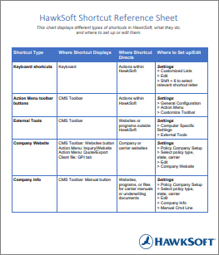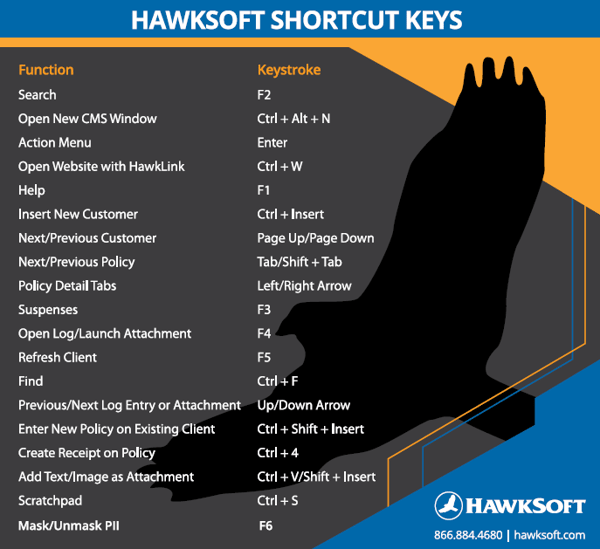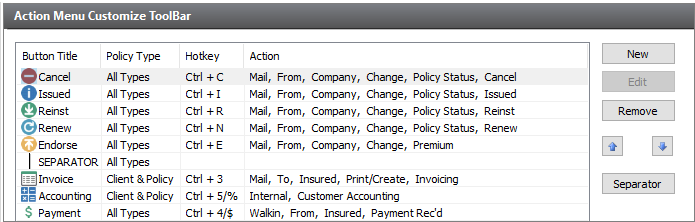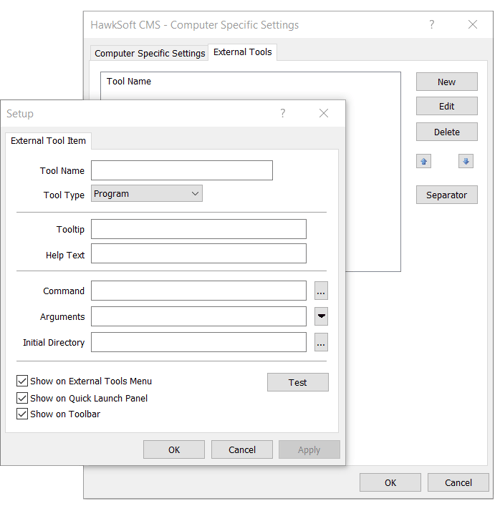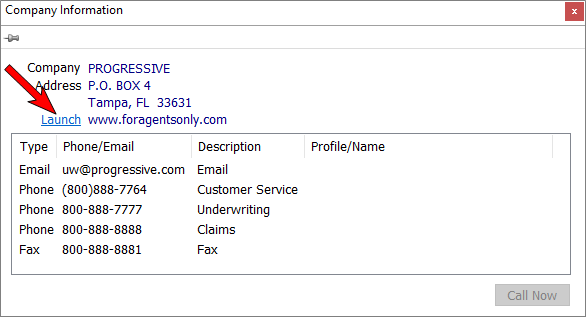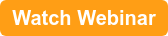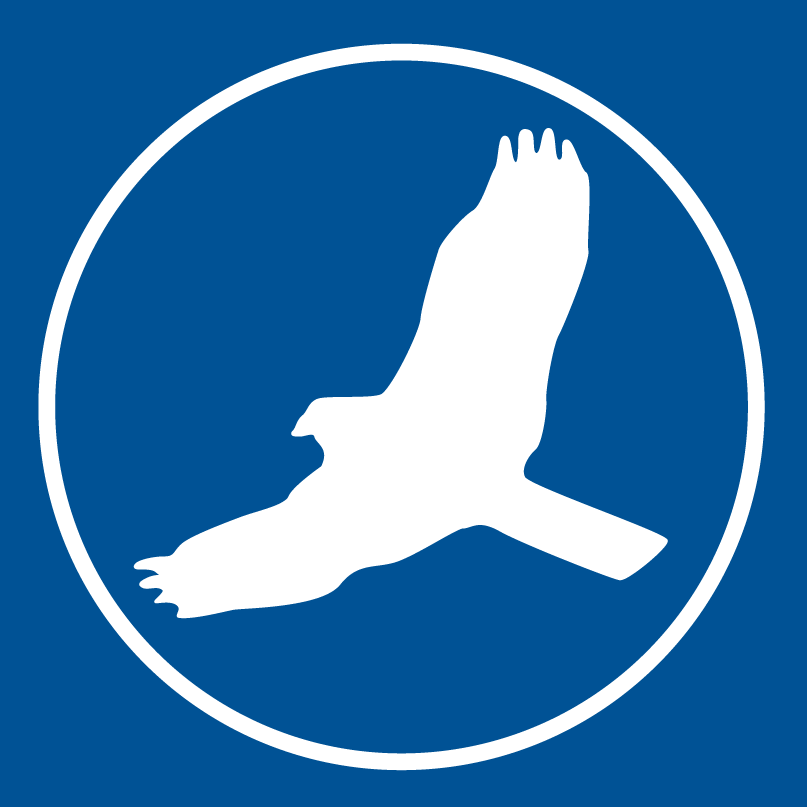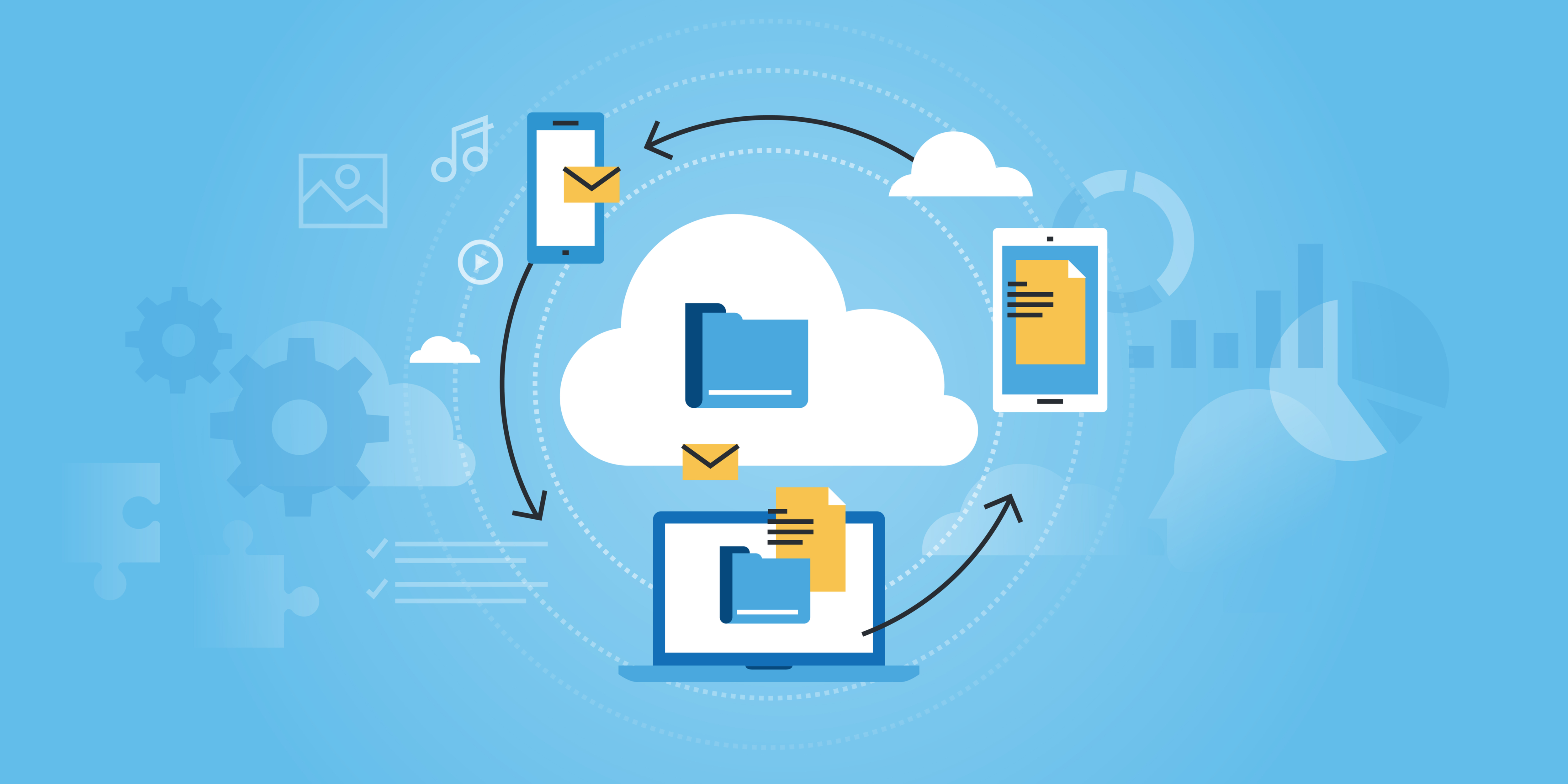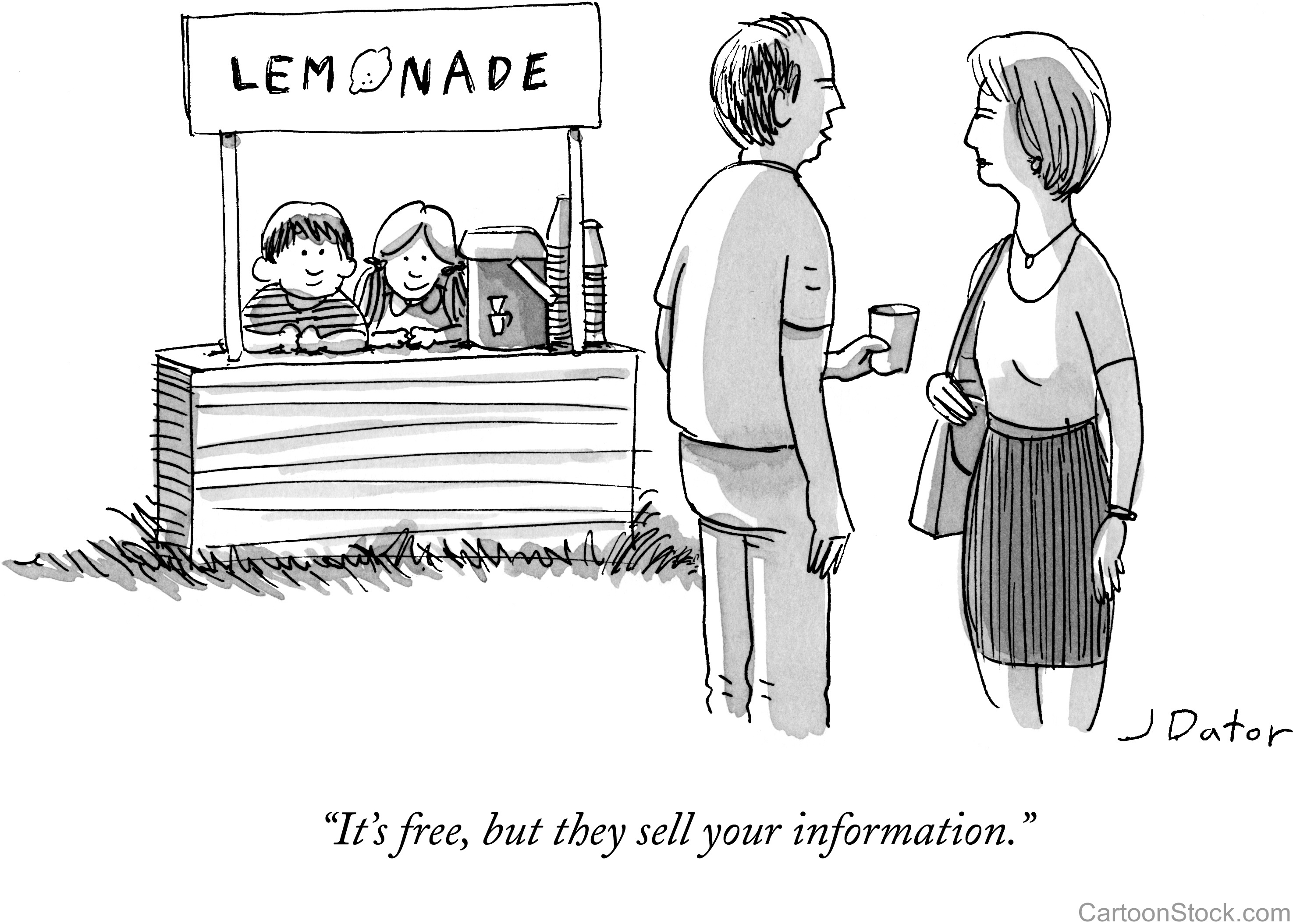Have you ever wondered if there’s a faster way to get somewhere in HawkSoft? There probably is! There are many ways to use shortcuts in HawkSoft to get to the actions, websites, and programs you commonly use in even fewer clicks. This article goes over some basic shortcuts you can use and customize for your keyboard, toolbar, and other areas in HawkSoft.
This article at a glance:
- HawkSoft Shortcut Reference Sheet
- Keyboard shortcuts (hotkeys)
- Action Menu toolbar buttons (hot buttons)
- External Tool shortcuts
- Policy/Company Setup shortcuts
- Company Website
- Company Info
Download the HawkSoft Shortcut Reference Sheet
Get all the information from this article in one easy-to-use chart
Keyboard shortcuts (hotkeys)
Did you know that HawkSoft has keyboard shortcuts built in, allowing you to perform functions with keyboard commands rather than navigating and clicking with your mouse? This can save valuable time, similar to using Ctrl+C and Ctrl+V to copy and paste rather than selecting those options through menus. In fact, Brainscape calculates that using keyboard shortcuts can save you 64 hours (8 workdays) of time per year! Here are some of the top keyboard shortcuts that you should be using in HawkSoft (see our help article on CMS Keyboard Shortcuts for a complete list).
You can also edit these shortcuts, or create new ones, by going to Settings > Customized Lists. You can select any menu and list item, click Edit, and press Shift+6 to select the relevant letter for the shortcut.
|
Did You Know? HawkSoft has so many shortcuts built in because Sean Hawkins, VP of Development, loves the efficiency of keyboard shortcuts. His goal is to use the mouse as little as possible, so he's built keyboard shortcuts into HawkSoft to help agencies save time too! |
Action Menu toolbar buttons (hot buttons)
Take a look at the top toolbar in HawkSoft. You’ll see shortcut buttons that take you to common Action Menu selections like Cancel, Issued, Reinstate, Renew, Endorse, Invoice, Payment, and Accounting. Are you using these shortcuts? If not, are there different shortcuts you’d rather see on your toolbar? These buttons are completely customizable, so you can add, remove, or edit the buttons as you see fit.
Go to Settings > General Configuration and select Action Menu Customize Toolbar. This will take you to a menu showing all the current toolbar buttons and the action they lead to, as well as the keyboard shortcuts that can be used for them. Here you can add, remove, or edit buttons. You’ll be able to set the icon image, the title and help text that appear when hovering over the button, and the keyboard shortcut for the button. You’ll select the policies this action will apply to, as well as the action sequence that will be performed. You can also change the order of the buttons, or add separators to group buttons.
See our help article on Customizing the CMS Toolbar for more detailed instructions. In a past HUG blog, HUG member Audrey Marlow shared a list of 19 Action Menu hot buttons she’s set up for her agency, so take a look to get some ideas for your agency. Taking a few minutes to set up your toolbar with shortcuts to your most common actions will save your staff a huge amount of time in the long run.
External Tool shortcuts
In addition to Action Menu items, you can also add shortcuts to websites and programs outside HawkSoft. This could be anything from a link to a rater or carrier site to a program like Excel. In a recent HUG blog, member Kelly Endicott gave examples of shortcuts her agency has set up using External Tools:
- Auditors and real estate lookup websites
- Vendors (e.g. Rocket Referrals, Insurance Agent App, FormStack)
- Carrier website reports page for handling commissions
- State crash report or VIN search website
- Agency Facebook page
To set them up, go to Settings > Computer Specific Settings and select the External Tools tab. Here you can create a new shortcut and set it to display on the CMS Toolbar, Tools Menu, or Quick Launch Panel. Bear in mind that these shortcuts are specific to each individual workstation. See our help article on Setting up External Tools for more detailed instructions.
Policy/Company Setup shortcuts
Options within Policy/Company Setup allow you to create shortcuts to websites, carrier manuals, and underwriting documents for a carrier from within different policy types. To do this, go to Settings > Policy Company Setup and select the policy type (Auto, Home, Commercial, etc.), state, and carrier. Then click Edit and go to either the Company Website tab or the Company Info tab.
Company Website
The website you enter here will launch when you click the Website button on the CMS Toolbar (being renamed to HawkLink in version 5.0, but performing the same function) for policies with this carrier, or when you select Inquiry/Website or Quote/Export from the Action Menu. This website also appears on the GPI tab for the selected policy type in the client file. You might want to set it to the general login screen for the carrier site, or to a specific screen like the billing screen, claim screen, or policy lookup screen.
There are many website options you can set here, including Billing Inquiry, Quote, and Payment Upload options, a browser default if the site needs to be opened in a specific browser, and login options to store username and password credentials for a site. See our help article on Company Website for more detailed instructions.
Company Info
In this tab, you can use the Manual Cmd Line field to enter a link to a website, program, or file for a carrier manual or underwriting document. This will make the Manual button on the CMS Toolbar become active when viewing a policy with this carrier, and you can click it to launch the website or file to quickly check coverage or other information. See our help article on Company Info for more detailed instructions.
Set up now, save time later
It may take a little time to learn or customize your shortcuts and train your staff on them, but in the long run having shortcuts will cut down on clicks or keystrokes and can save your agency hours of time. Take a look at some of these shortcuts today to see if there are ways for you and your staff to increase your efficiency in HawkSoft.
Want to learn about more time-saving tools in HawkSoft from an agency whose staff relies on shortcuts?Watch HUG’s webinar with Kelly Endicott: Time-Saving Tools that Everyone Should Be Using in HawkSoft |