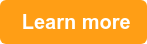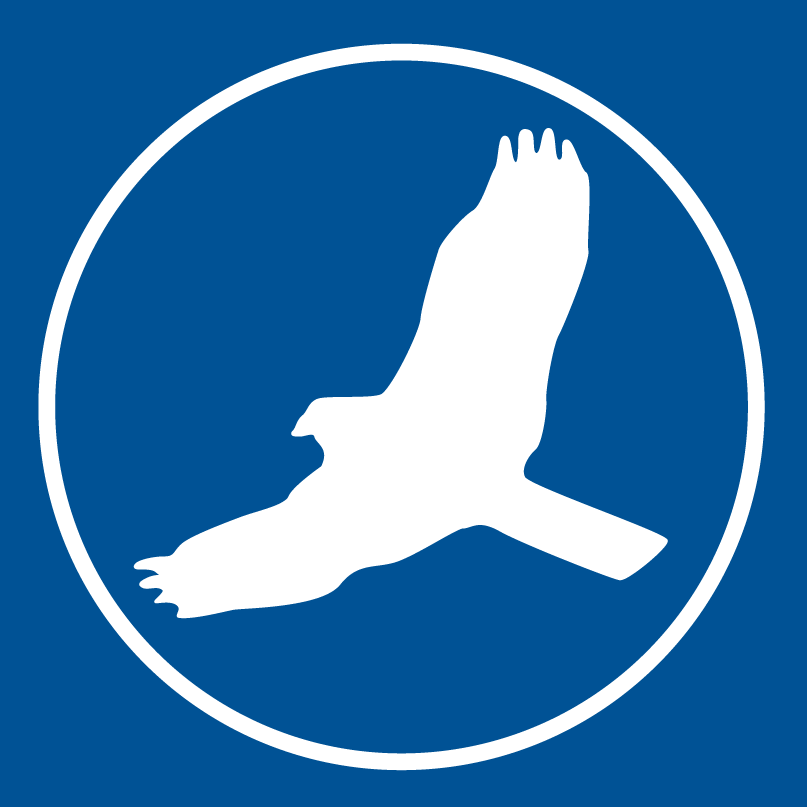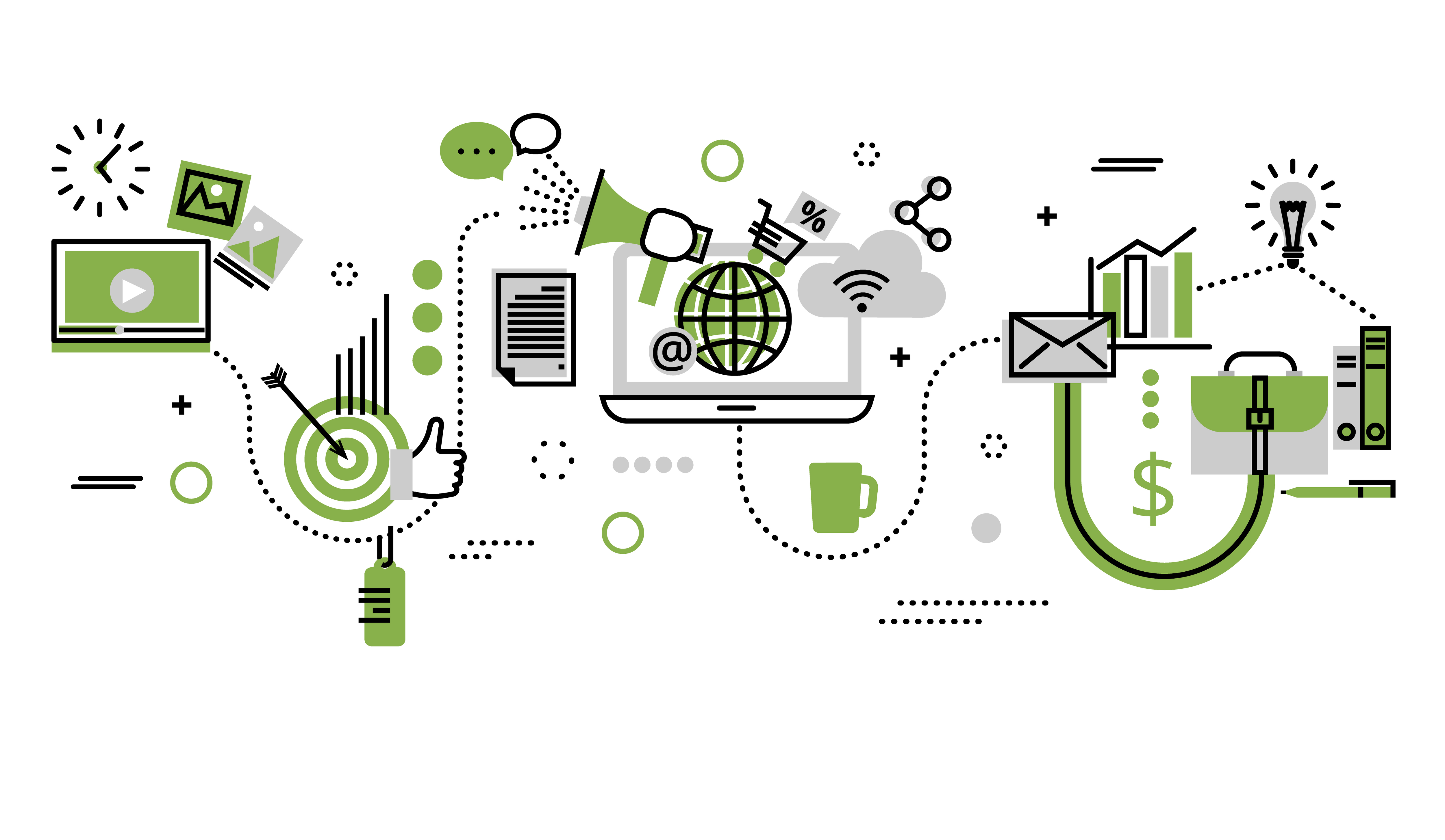Have you set up Agent Portal yet in HawkSoft? With Agent Portal, you can allow (and control) access for you and your staff to important client and policy information through a web browser on any device, even ones without HawkSoft installed. That means even when you’re away from the office, you can look up policy details from your phone, tablet, or other device. Agent Portal is included in your HawkSoft subscription at no additional cost, so there’s no reason not to set it up for your agency today. Here are the top 3 reasons your agency is missing out if you’re not using Agent Portal!
1. It lets you access policy info when you’re away from the office
If you’ve ever taken a call after office hours or had your nephew ask about his policy at the family barbecue, you’ve probably had moments where you wished you could get into HawkSoft from outside your office workstation. Agent Portal provides read-only access to a host of information, so you can look up clients and policies from anywhere that has an internet connection. And you can select which users can access Agent Portal, so you’re in complete control of client data.
What can I look up in Agent Portal?
- Client contact info - tap to launch a call, email, or address
- Personal profiles - see details like date of birth
- GPI - find policy number, carrier, premium, policy dates, etc.
- Coverage details for Auto, Home and Boat - view coverages, drivers, vehicles, fees, etc.
- Commercial policy details - see Hazards, Scheduled/Unscheduled items, etc.
Not convinced of the convenience? Watch the short video below to hear some examples of how HawkSoft User Group member George Patterson uses Agent Portal at his agency!
2. It’s perfect for mobile devices
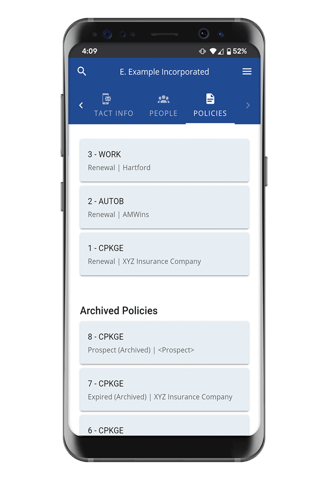
HawkSoft was built to be most efficient when used on a computer, which is where most agencies work during the day. While you can access HawkSoft on other devices if you have HawkSoft Online or a remote access tool, your experience on devices like tablets or mobile phones might not be optimal.
Agent Portal, on the other hand, was built especially for the mobile experience, so it’s easy to see the most important client information at a glance, and still simple to drill deep into coverages. Plus, you can simply tap a phone number to start a call, an email to send a response with your phone’s email app, or an address to launch it in your navigation app!
3. It provides a backup for emergencies when you can't access your main workstation
Agent Portal accesses data through HawkSoft Cloud, which syncs your data from the local server or hosting partner where your agency’s data is permanently stored. Because the data lives in a different location than your main database, that means that if for some reason you can’t access your workstation (maybe your local server goes down, or there’s a temporary HawkSoft Online outage), you can likely still get to your policy data through Agent Portal.
Of course, you don’t want to be scrambling to get Agent Portal set up in the moment disaster strikes. We highly recommend that you set up Agent Portal now even if you don’t plan to use it on a regular basis, so that it’s ready to go whenever and wherever you might need it.
How do I set up Agent Portal?
Setting up Agent Portal just takes a few minutes. Here’s how!
Before you start:
Get your HawkSoft admin
Setup must be done by the agency’s primary HawkSoft contact, who has access to the HawkSoft Marketplace.
Update HawkSoft
You must be on HawkSoft version 5.0 or newer to enable Agent Portal. If you’re not sure if you’re on an old version, go to Settings > Check for Updates in HawkSoft to update to the newest version.
Register for HawkSoft Marketplace
HawkSoft Marketplace is where you can find and enable add-ons to HawkSoft, including Agent Portal. If your agency hasn’t registered for Marketplace yet, go to Settings > Marketplace to register.
Enable HawkSoft Data Sync
If you haven’t yet enabled Data Sync for your agency, go to Settings > Marketplace > HawkSoft Data Sync to sync your data to HawkSoft Cloud.
Setup:
Go to the HawkSoft Marketplace
You can do this by going to Settings > Marketplace inside HawkSoft, or by going to https://marketplace.hawksoft.cloud/ if you don’t have access to HawkSoft at the moment.
Log in
Your username to log in will use this format: [CMS User Initials]@[Agency ID]. If you don’t know your agency ID, you can find it on your HawkSoft login screen. Your password will be the same password you use to log into HawkSoft.
Enable Agent Portal
Once you’re in the Marketplace, go to the Agent Portal section and click Activate, then Subscribe.
Set User Permissions
By default, Agent Portal grants access to all users. If you want to change who has access, you can remove permissions for any user in User Permissions under Setup > Allow Agent Portal Access.
Access Agent Portal
You’re all set up and ready to use Agent Portal! Users with permission can access Agent Portal by going to https://agent.hawksoft.cloud and using [CMS User Initials]@[Agency ID] as their username, along with their HawkSoft password.
If you need more help, see our help articles and included videos on Agent Portal Setup and Using Agent Portal.
Whether you’re looking for a way to quickly grab client or policy details while you’re on the road, or you just like having backups in place for when the worst happens, Agent Portal is a powerful tool - but it can’t help you if you don’t have it set up. Take a few minutes to set it up now - you’ll be glad you did.
Learn more about Agent PortalLearn more about Agent Portal and watch a quick video walkthrough of its features |