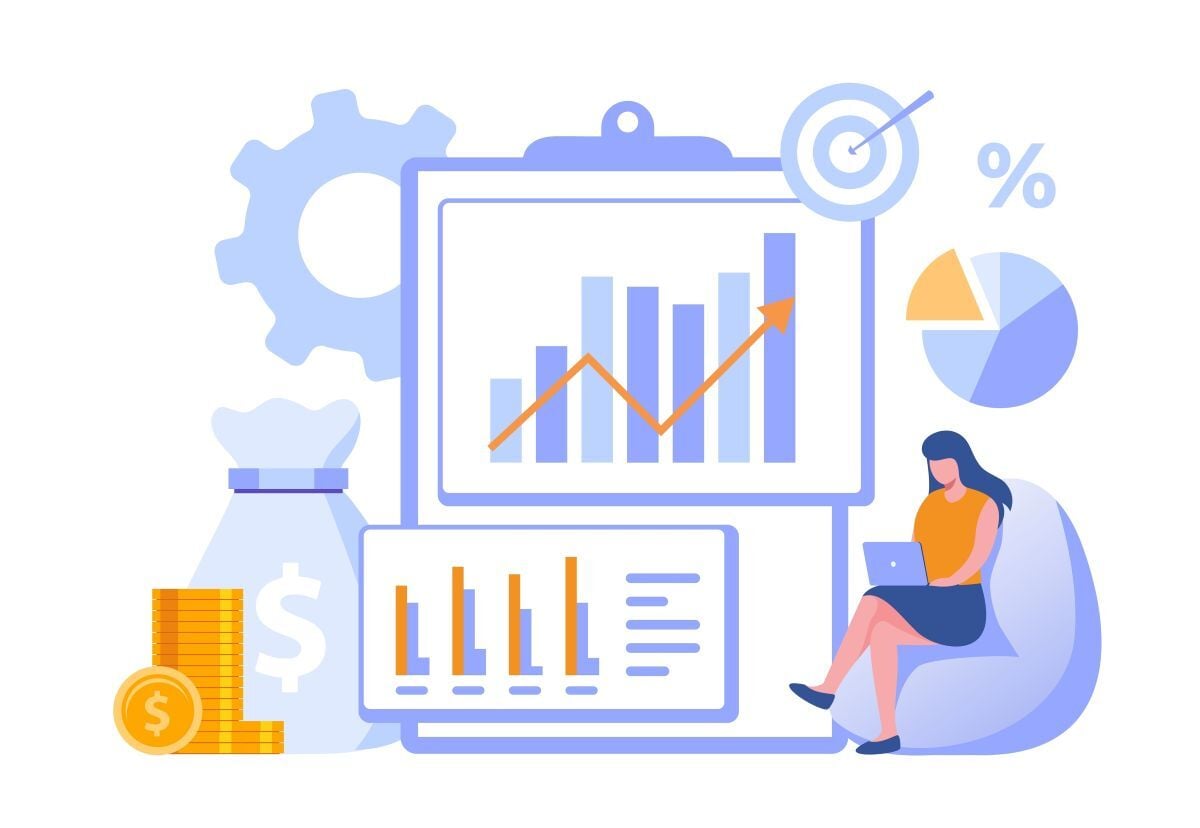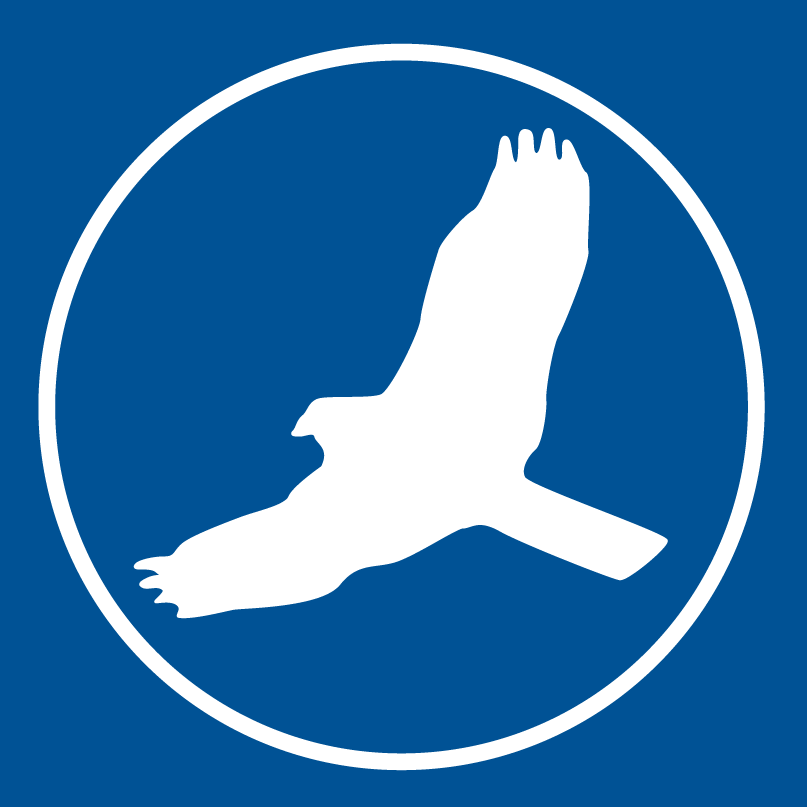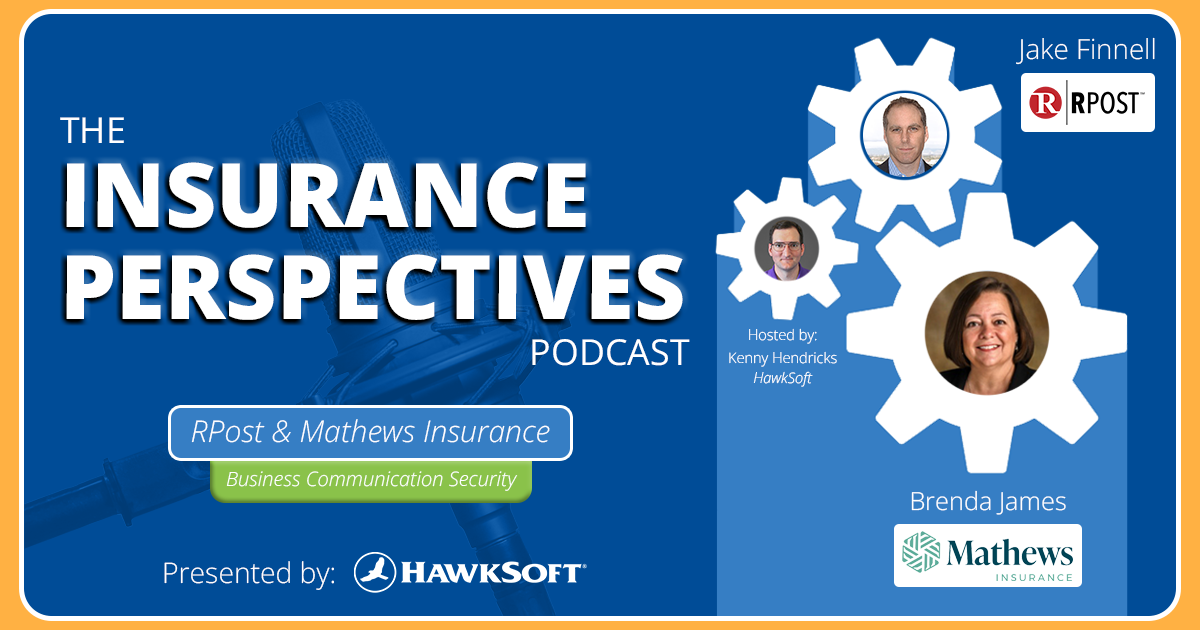Quick Reports make it easier than ever to run reports in HawkSoft 6, even if you’re not much of a number cruncher. You can quickly run common reports, customize your own, and set up templates so you can run 1-click reports on a recurring basis. See our blog on Getting Started with Quick Reports for details on how Quick Reports are different from the reporting in prior versions of HawkSoft.
Not sure where to start with customizing your own report? It’s easy to create your own tailored report in just a few simple steps.
- Choose a report to start from
- Customize the column layout
- Summarize & filter to narrow down your results
- Take action on the report
- Save & share or make it a 1-click report template
Choose a report to start from
The first step is to choose a premade report, which you can then customize further. There are over 30 Quick Report options available across these categories:
- Clients
- Policies
- People
- Claims
- Client Tags
- Activities
These premade reports ensure the right criteria are set on the report, so that you don’t have to worry about selecting the right filters and configuration just to view active clients or policies, for example.

Selecting a Quick Report to run
When you select a report, you can see a description on the right-hand panel to help you confirm whether it’s the one you’re looking for. There may also be a few initial criteria you’ll need to select before running the report.
If you don’t see a premade report option that provides what you’re looking for, you can always start with the most general report for all items / active items in that category. You’ll be able to narrow it down further in the next steps.
New enhancements: We’ve added several new client and policy reports, including a Home Underwriting Report, Vehicle Detail Report, and Line of Business Policy Report.
Customize the column layout
Once you run the report, you’ll see the result rows and a number of default data columns. If you’re seeing more or fewer columns than you want, don’t worry – you can customize which columns are displayed. Just click the Column Options icon in the top right menu. From here you can remove columns, search for additional columns to add, or change the column order.
If you want to use the same column layout across multiple reports, you can name and save your customized layout. Then the next time you run a report, you can simply select that layout from the dropdown to format your columns in one click!
New enhancements: We’ve added more data columns on Personal Profile reports, like the Birthday Report.

Editing and saving the column layout of a report
Summarize & filter to narrow down your results
If you’re looking for a specific subset of data from the report, you can narrow down your results using the summarize and filter options.
The Summarize button lets you select one data field from the report and summarizes the result by that field. For example, you could use it to see a breakdown of your policies by carrier or producer. It shows the total number of items that fall into each category, and you can click to view the specific items in each category.

A report summarized by client state
If you’re searching for something specific, you can use the Filter button to select a data field and search for keywords within that field, or select dates within a certain range.
You can also use the New Report from Selection button (or in the right-click menu after selecting rows) to separate selected results into their own report. If you’re ever unsure how you got the results you’re seeing, you can click the Report Parameters button to see what summaries and filters have been applied.

Options in the Quick Reports menu
Take action on the report
Reports in HawkSoft are actionable, meaning you can perform certain batch actions from the report: sending emails or letters, or adding log notes, tasks, or client tags to the selected clients/policies.
For example you might want to run a birthday report, and then send a batch email to clients with upcoming birthdays. Or you could find policies with upcoming renewal dates and assign tasks for those policies to be reviewed by staff.
New Enhancement: You can now perform batch actions on reports that have been shared with you!

The Batch Actions menu on reports
Save & share or make it a 1-click report template
Once you’re done with the report, you can decide whether to save it as a regular report or as a 1-click report template. Saved reports are great for one-time projects, while templates are better for reports you want to run repeatedly on a recurring basis with the latest data.
You can also share the report or template with other users so that they can access the report or generate new reports from the 1-click template. On the left panel of the report dashboard you can navigate between templates, saved reports, recent reports, and reports that have been shared with you.
New enhancements: You can copy the link to a 1-click report template from the option menu in the Actions column of the report dashboard. You can paste the link into a task template or calendar event to help you run recurring reports with a single click!

Viewing reports by type on the reports dashboard
Learn more about Quick Reports
We hope this article gives you some ideas on how to get started running and customizing your own reports in HawkSoft. Want to dive in deeper? Check out these great resources in the Help Portal:
- Quick Reports Overview
- Customize, Summarize, and Filter Report Data (or watch video)
- Saving Reports and Templates
- Sharing Reports and Templates
- Reporting eLearning course
Learn more about Quick ReportsLearn about the benefits of Quick Reports in HawkSoft 6 and how they're different from reports in previous versions of HawkSoft. |