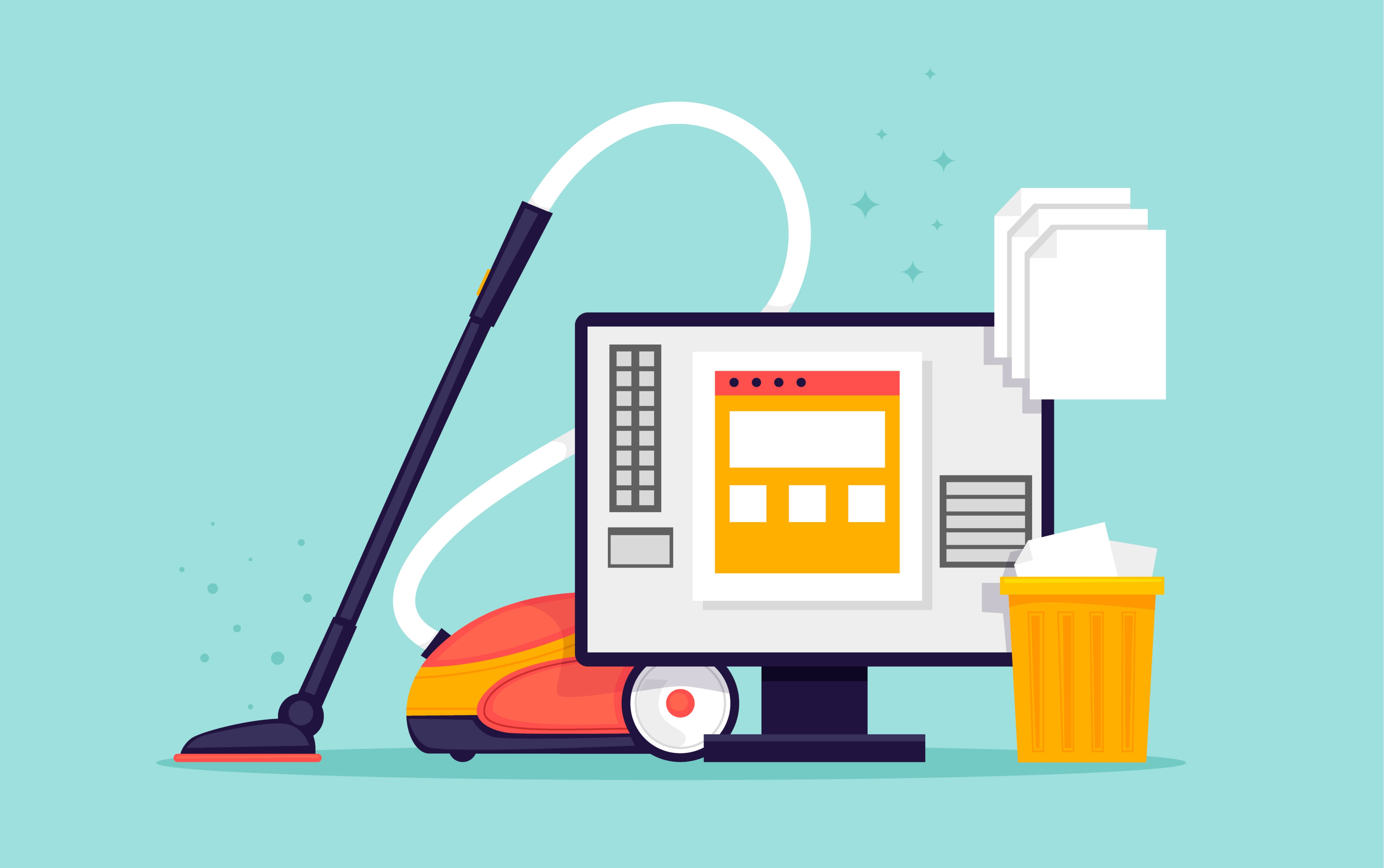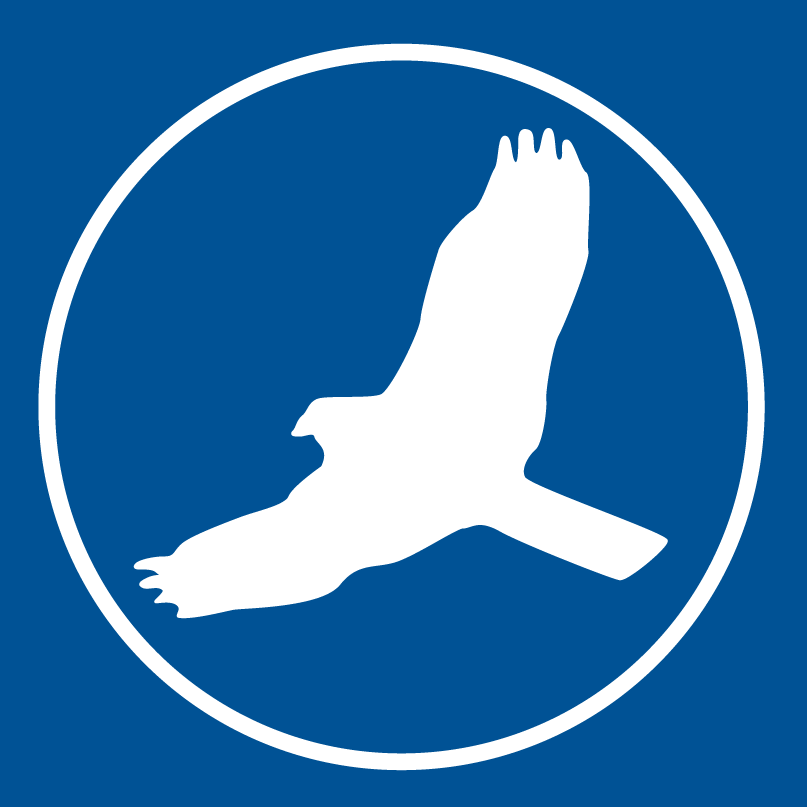Have you ever run a search or report in HawkSoft and not gotten the results you were expecting? It might be because changes you’ve made to client data haven’t been indexed yet, so search and other features are referencing old data. HawkSoft’s Freshen Indexes tool gives you a quick and easy way to update HawkSoft’s search, report, and suspense indexes to ensure they’re referencing the most current policy data. Think of it like refreshing or clearing the cache on a webpage so you can see any changes that have been made since you last loaded the page.
Refreshing your indexes is an important part of ensuring your HawkSoft data is as clean and current as possible. This article explains how, when, and why to use the Freshen Indexes feature.
How to run Freshen Indexes
Using the Freshen Indexes tool is a fast and easy process. You’ll get the best results if you run this function when no one else is using HawkSoft, but if not, any files that are in use will simply be skipped and can be caught the next time you freshen the indexes. To begin, go to Utilities > File Maintenance and select Freshen Indexes.
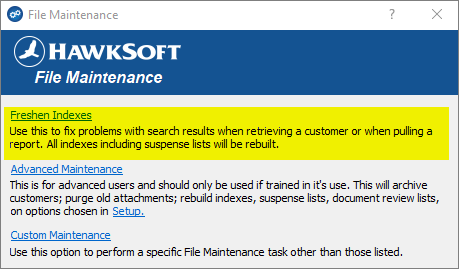
Once all indexes are refreshed, you’ll be taken to the File Maintenance Results window. This will display the total number of records processed, as well as any data integrity warnings, errors, or skipped files. This will tell you if a client file was skipped because it was in use by another user, for example, or if crucial data like named insured is missing so you can correct the issue. If there are any error messages you don’t understand, contact Product Support for help with more complex file maintenance issues. For more details, see our Help System article on Freshen Indexes.

When to Freshen Indexes
The more client data being changed in HawkSoft, the more important it is to refresh the indexes. HawkSoft will prompt you to run Freshen Indexes after major data changes such as search and replace, data replace, or importing new clients. Even data changes on individual client files, like updating the agent or carrier on a policy, need to be indexed at some point, so we recommend running Freshen Indexes at least once a week (or twice a week for larger agencies with over 10,000 client files). This will ensure your indexes stay up to date so you’ll get the most accurate results for searches and reports.
If you have a local install you can schedule Freshen Indexes to run automatically every week, or however often you choose, using the Task Scheduler in Windows.
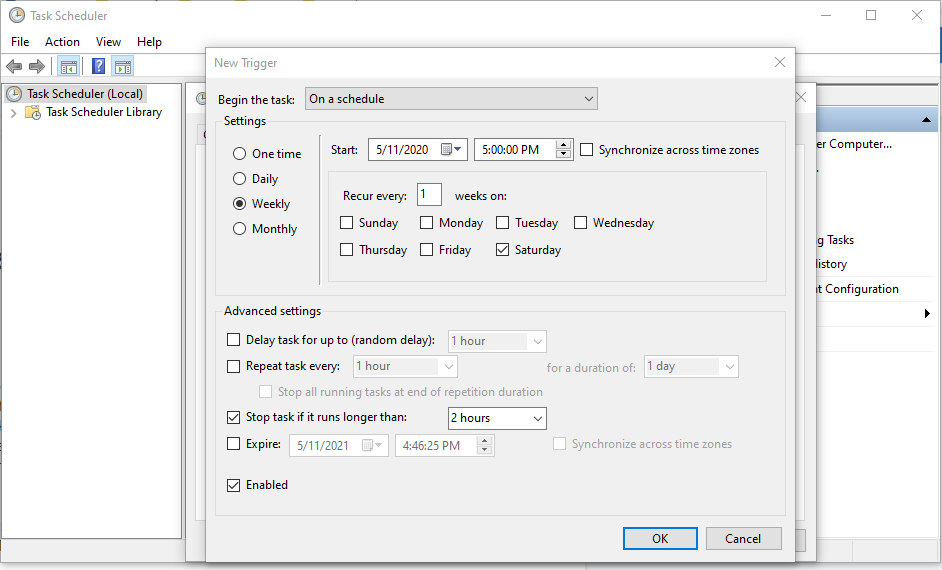
Set up Task Scheduler to run Freshen Indexes (local installation only; not available for HawkSoft online)
- Go to Control Panel > Task Scheduler
- Select Action > Create Task and configure the tabs as follows:
- General tab
- Enter a name and description for the task (e.g. HawkSoft Freshen Indexes)
- Under Security Options, select Run only when user is logged in and Run with highest privileges
- Triggers tab
- Add a trigger with your desired frequency and date/time to run Freshen Indexes
- Actions tab
- Create an action, and in the Program/Script field navigate to your HAW folder and select Filemainw.exe
- In the Add Arguments field, input /Login:user initials /INDEXALL using your user initials where indicated
- If a password is required, input /Password:user password using your password where indicated
- Conditions tab
- Leave the default settings unless others are desired
- Settings tab
- Configure to your agency’s preferences. We recommend the following settings:
- Stop the task if it’s running for longer than 2 hours
- If the task is already running, stop the existing instance
- Configure to your agency’s preferences. We recommend the following settings:
- General tab
See our Help System article on Scheduling File Maintenance for more detailed instructions. Please note that as Task Scheduler is a program provided by Microsoft, HawkSoft’s Product Support team may be limited in the type of support they are able to provide for this feature.
A crucial step for clean data
Regularly freshening your indexes in HawkSoft is an important part of keeping your data clean, which makes for more accurate reporting and search results. Want more tips on cleaning up your client data in HawkSoft? HawkSoft User Group has provided a detailed Database Cleanup Guide for members (you can register for free here) on their Tips & Tricks page. Check it out for step-by-step instructions on using Agency Intelligence and Advanced Reports to locate and fix “dirty data” that might be lurking in your client files!
Get more tips on cleaning up client data from HawkSoft User Group (HUG) |