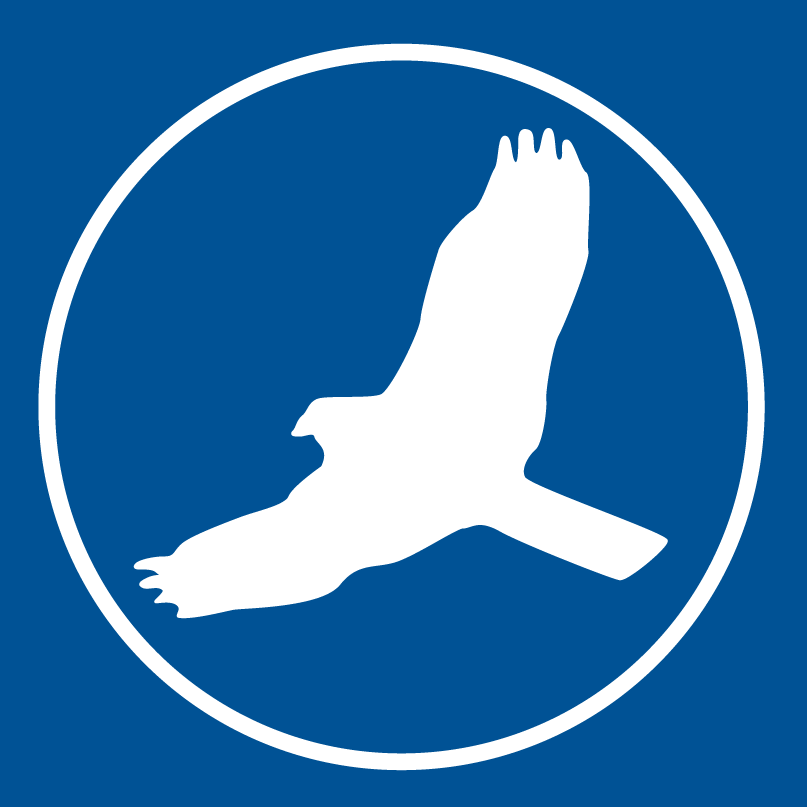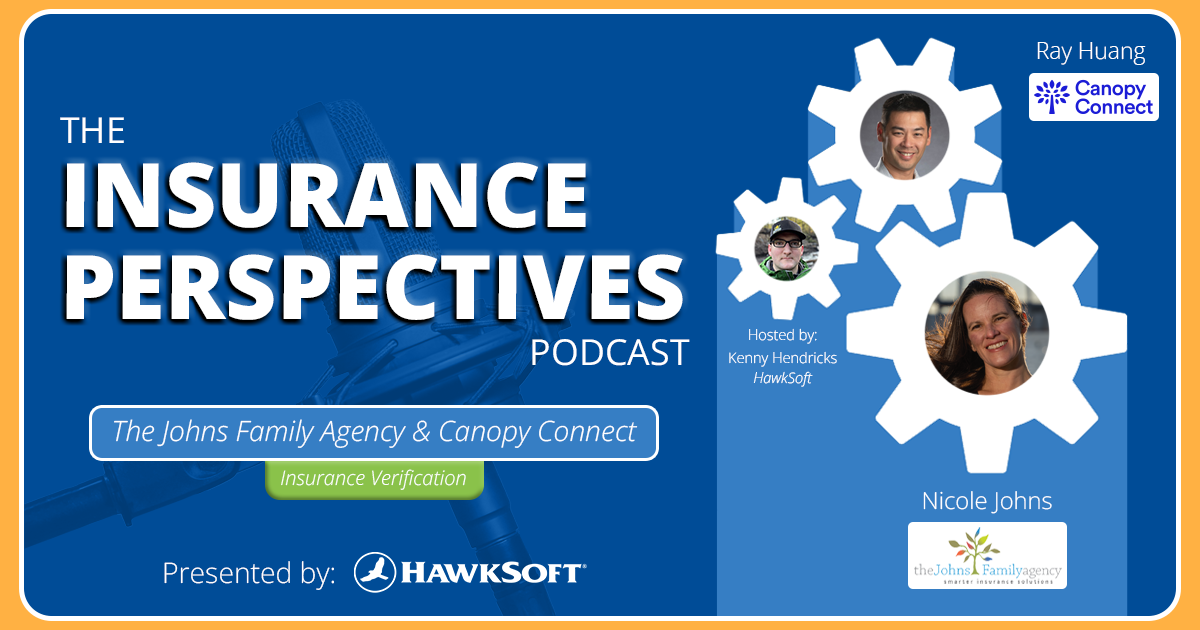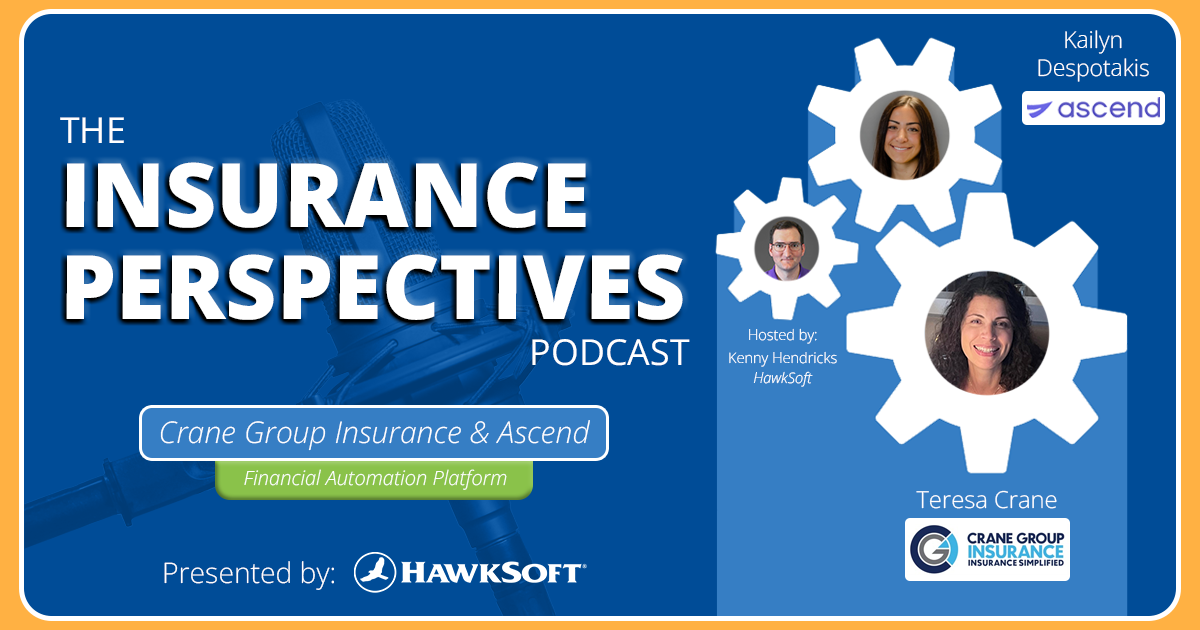Commission management is one of the areas that’s been redesigned in our new HawkSoft 6 cloud platform. Keeping the core capabilities from previous versions, we’ve streamlined the workflows and updated the interface to make it easier and more intuitive to input commissions, manage and reconcile statements, pay agents, and run commission reports.
What's new in HawkSoft 6?
Here are just a few of the things that are new or easier to do with HawkSoft 6’s commission management features:
- Access commissions features on any device via browser login
- Create detailed rules for calculating the commission amounts that HawkSoft should assign to each agent
- Save a reconciliation in progress and finish it later
- Update the agents for all matched commission transactions on a statement at once, using current or previous policy agents
- Easily undo a reconciliation to correct errors
- Modify paid transactions to correct agents or amounts
- Run commission reports using HawkSoft’s new Quick Reports interface
- Filter, summarize, change column settings, share, and export reports
- Generate commission reports much more quickly than in previous versions
In this article
This article provides a high-level overview of each step of the process, with links to resources for diving in deeper.
- Setting commission rules
- Importing & creating commission statements
- Managing & reconciling statements
- Agent payout & reporting
|
Learn about HawkSoft 6 features in the Help Portal Whether you recently moved to HawkSoft 6 or want to start learning ahead of time, you can find information on the new & enhanced features in the HawkSoft 6 Help Portal. This includes a number of interactive learning courses with videos for different agency roles, like essentials for all staff, CSRs & Producers, and admins. |
Setting commission rules
The first step in setting up commissions in HawkSoft is to configure commission rules for your agency, which HawkSoft will use to calculate the commission due to your agents. In HawkSoft 6, all commission rules are managed in the Commission Settings tab of the Commission Processing area, rather than on the carrier or agent. This makes for one easy place to view and manage all your rules.
- Add commission rules
You’ll create rules for each agent position (Agent 1/2/3), which you can apply to specific carriers, agents, lines of business, and application types. You can set commission to be a desired percentage of commission paid or commissionable premium, or a flat dollar amount. You’ll also set which policy terms the rule will apply to (New, Renew, Rewrite), and can specify different amounts for each if desired.
- Set rule order
The order the rules are displayed in the list is the sequence in which they will be calculated. Make sure the most specific rules are at the top of the list, and the broadest rules that apply to the most circumstances are at the bottom of the list. You can click into any rule and use the arrow buttons to change its order on the rule list.
- Designate commission splits
When creating rules for the Agent 2 and Agent 3 positions, in the Payment Type dropdown you can select the option to pay a percentage of Agent 1 or 2’s commission, allowing you to set up commission splits if needed.
- Create policy overrides if needed
If you need to make any policy-specific adjustments to commission rules, for example if an agent should receive higher or lower commission on a specific policy than normal or if a carrier has agreed to pay the New commission rate on a Renew policy, you can add a commission override from the Commission tab on the policy. You can set the override to apply to either the default policy term or to the agent commission.

Commission rules in HawkSoft 6
> Learn more about Commission Rules and Policy Overrides
Importing & creating commission statements
To track and calculate commission, you’ll need all your commission statements to be in HawkSoft. There are a number of ways you can import or create commission statements in HawkSoft. Once imported or added, statements will display in the Reconcile Statements tab of the Commissions area.

Commission statements from carriers displaying on the Reconcile Statements tab
- Commission statement downloads
When carriers send commission statements via download, HawkSoft will add them to the Reconcile Statements tab, and transactions will be automatically matched to the correct client and policy where possible.
- Spreadsheet statements
Statements provided from carriers via spreadsheet can be imported into HawkSoft and matched to the correct client/policy using HawkSoft’s Commission Importer tool.
- Manual statements/transactions
If a statement comes from a carrier in a format that can’t be imported into HawkSoft, such as a paper statement, you can manually create a commission statement from the Reconcile Statements tab. You can also create a manual commission transaction from the Commissions tab on a specific policy, or create a commission statement when paying items in the Company Payables report in trust accounting (for agency bill items).
- PDF statements
For statements received via PDF, we recommend either converting the PDF into a CSV file that can be imported through the Commission Importer, or for basic statements you may find it faster to create a manual statement using the info from the PDF.
> Learn more about importing & creating statements
Managing & reconciling commission statements
Once your commission statements are in HawkSoft, you can view and manage them in the Reconcile Statements tab, which displays all your unreconciled statements. Click on any statement to see the transaction details and view the associated download if applicable. From here you can review the transactions, make any needed adjustments, and reconcile the statement. In HawkSoft 6, reconciliation has been separated from agent payout, so you’re not required to do both at the same time.

Reconciling transactions within a commission statement
- Match unmatched transactions
If HawkSoft was unable to match a transaction to a client or policy, it will have a white background instead of a green background on the transaction list, and will display “Unmatched” in the Policy Match column. You can select Match to search for the correct client/policy, or mark it as agency-only commission that’s not specific to a client.
- Adjust transactions
You can open any statement to add, void, delete, or manually modify transactions on the statement if needed. Keep in mind that some fields on downloaded statements, such as date fields, cannot be modified manually.
- Reconcile statements
Once you’ve reviewed the transactions on a statement and have made any needed adjustments, you can select Complete Reconciliation to reconcile it under the desired reporting date. You can choose to either complete the agent payout for the statement immediately, or return to the reconcile list to reconcile more statements before starting payout. You can view all past reconciled statements in the Previous Statements tab.
- Reconciled transactions on the policy
You can also view the history of reconciled transactions for a policy on the new Commissions tab on the policy. Basic information is shown for each transaction, and you can click into any transaction to view more details.
Agent Payout & Reporting
Once you’ve reconciled commission statements, all that remains is to pay out the calculated commission to your agents. The new Agent Payout process in HawkSoft 6 makes it easy to select transactions and calculate what to pay each agent. In addition, the new commission reports help you track both commission paid to the agency by carriers and commission paid to the agent by the agency.

Completing an agent payout in the Agent Paid Statements tab
- Agent payout
To mark transactions as paid to your agents, go to the Agent Payout tab. Simply select a date range and desired carriers to view the list of reconciled transactions, with columns displaying the commission payout for each agent. You can select any transaction to view the calculation rules or make adjustments if needed.
Select which transactions you want to pay, set the agent paid date, and complete the payout to view the final pay amount for each agent. Once paid, these transactions will be removed from the Agent Payout list.
- Agent paid statements
Once transactions are marked as paid, you can go to the Agent Paid Statements tab to create detailed statements to give your agents. Select a reporting date or agent paid date range to view the list of agents assigned to paid transactions in that date range, with their total commission amount and number of transactions. Select any number of agents to download statements for them in CSV or PDF format.
- Commission reports
The Reports tab provides a number of commission reports you can run. Agency reports show the commission paid to the agency by carriers, while Agent reports show the commission paid to agents by the agency. These reports can be run based on different date types (reporting date, reconcile date, statement date, transaction date).
Like other Quick Reports, these reports can be summarized, filtered, and shared as desired. You can summarize the Agent Commission Paid Report by agent, for example, or summarize the Agency Commission Report by carrier or application type.
Commission made easy
HawkSoft’s new commission features help you easily manage every part of the commission process, from tracking commissions to calculating payout. If you weren’t using the commission features in HawkSoft before, now is a great time to start – the new interface is easier and more intuitive than ever. And don’t forget to check out these great training resources when you’re ready to dive in deeper!
More Resources on Commission Management:
- Commissions interactive learning module
High-level overview with quick videos, interactive elements, and a quiz - Accounting & Commissions Product Tour video
Video for agencies migrating from HawkSoft 5 - Commission Tracking help article
Step-by-step instructions and videos for each element of commissions - HawkSoft 6 Accounting & Commissions webinar (10/22/24)
Recent webinar on accounting and commissions
More HawkSoft 6 feature overview articles:
Explore the HawkSoft 6 Help PortalLearn more about Tasks and other new & enhanced features in the HawkSoft 6 Help Portal. Try our interactive learning courses with videos for essentials, CSRs & Producers, admins, and more! |