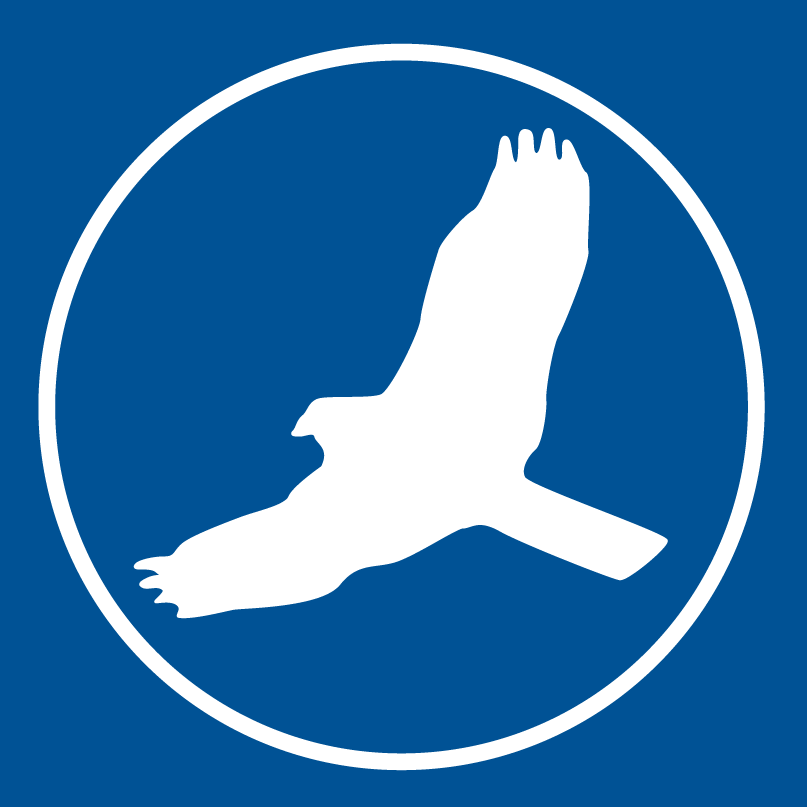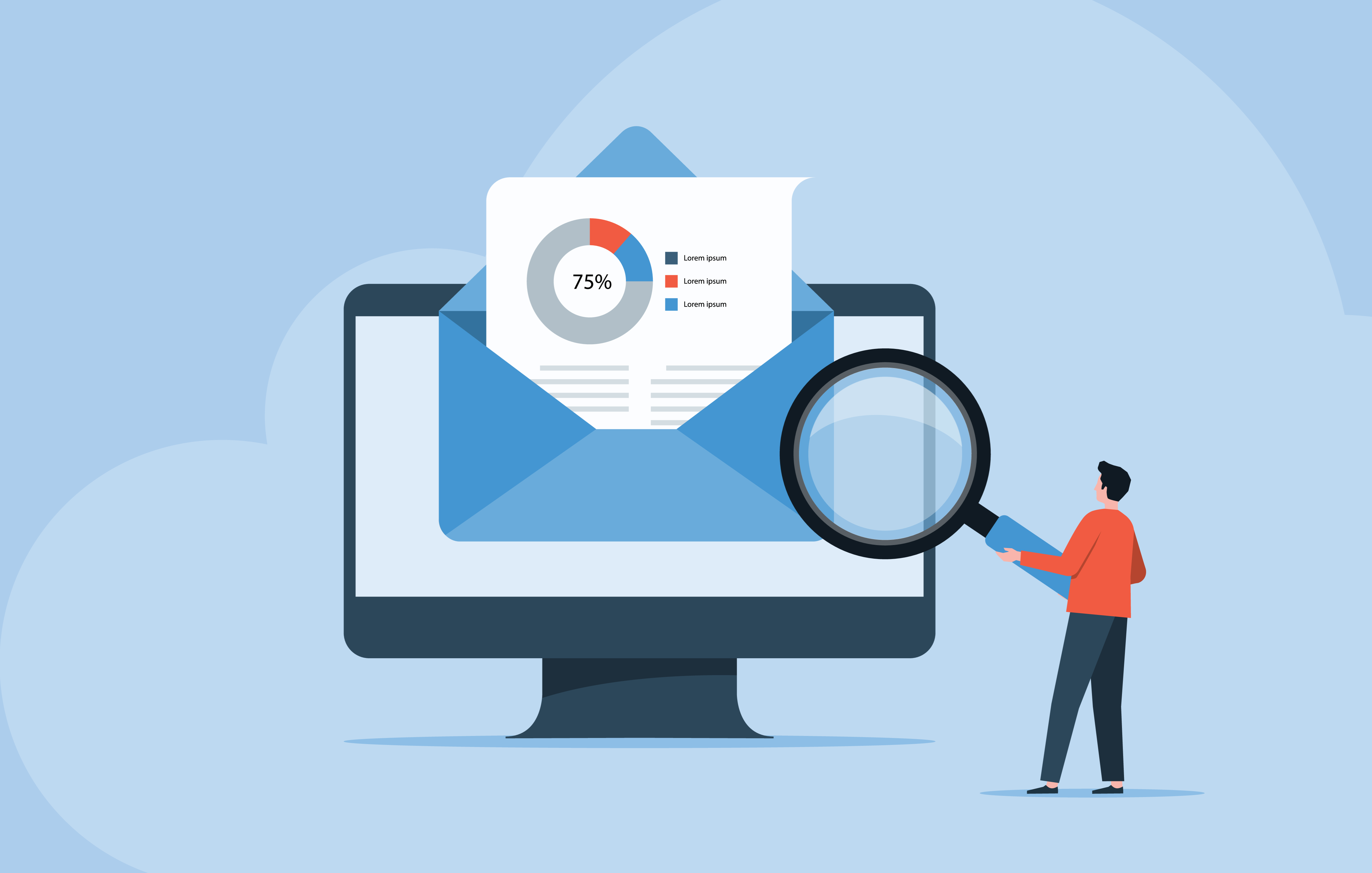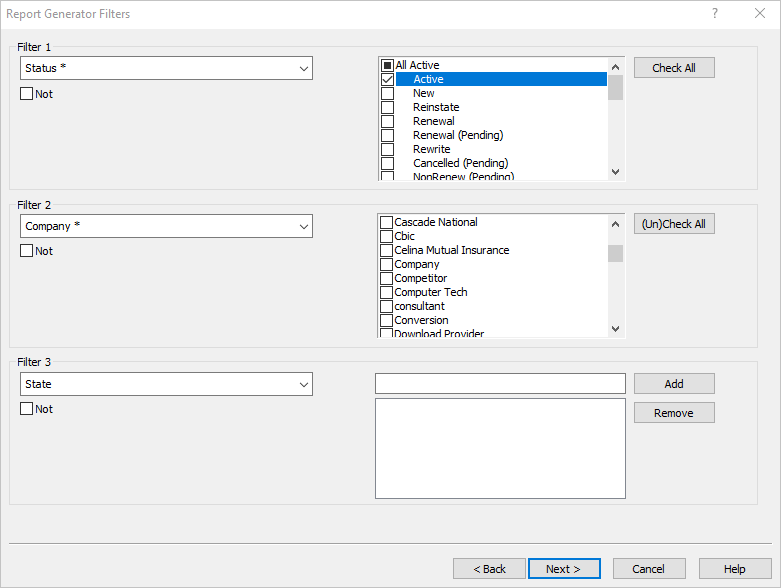It’s no secret that in order to drive growth at your agency, you need accurate reporting tools to track key performance indicators (learn more about why this is in our blog on harnessing vital KPIs). HawkSoft’s included report suite contains 6 main types of reports, from pre-generated report dashboards to completely customizable reports. Are you using these reporting tools to their full potential?
In this article we’ll go over the uses of each type of report and best practices for reporting so you can get started with reports in HawkSoft.
This article at a glance:
- Types of HawkSoft reports
- Reporting best practices
Agency Intelligence and Sales & Retention reports
Agency Intelligence and Sales & Retention reports are the best place to start with reports. These automatically generated report dashboards easily show important KPIs at a glance on the left side of the screen, and allow you to filter and group the data on the right side of the screen. These reports both use the same format, so we’ll discuss them together.
Agency Intelligence
The Agency Intelligence report shows important KPIs for both customers and policies. You can see customer KPIs like total customers, policies and premium per customer, customers added and lost in the last year, customer lifetime and retention, and customers with cross-sell opportunities. You'll also see policy KPIs like total policies and premium, premium per policy, and policies sold, added, and lost in the last 12 months. See our Agency Intelligence blog for more details on what you can find in these reports and how to navigate them.
Sales & Retention
The Sales & Retention report shows policies broken down by status or stage in the Sales Pipeline, as well as renewals in the next 60 days. The statuses you see are completely customizable (go to Settings > Customized Lists > Sales Pipeline Substatuses > Edit to create your own). See our blog on using the Sales Pipeline to learn more about customizing your statuses, and hence this report, to most accurately reflect your agency’s process.
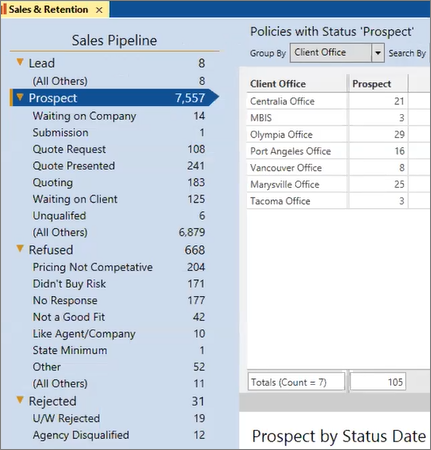
Learn more:
- Agency Intelligence help article
- Sales & Retention help article
- Agency Intelligence blog
- Sales Pipeline blog
- Training videos: Help > Training Videos > Advanced Learning Path > Agency Intelligence
Advanced Reports
If there’s a KPI you can’t find in Agency Intelligence or Sales & Retention, you can create an Advanced Report to produce a completely customized report. While these reports take a little longer to set up and filter, they can provide detailed data on virtually any information inside HawkSoft. Here are some of the most common types of Advanced Reports that agencies run:
- Renewal Report (expiration report)
- Current Active Clients
- Cancelled Policies
- Cancel Pending
- Policies by Company (book of business)
- Production (inception date)
- Birthday
- XDate
- Claims
- Cross Sell
See our blog on Using Advanced Reports to learn how to create, filter, act on, and save and export Advanced Reports.
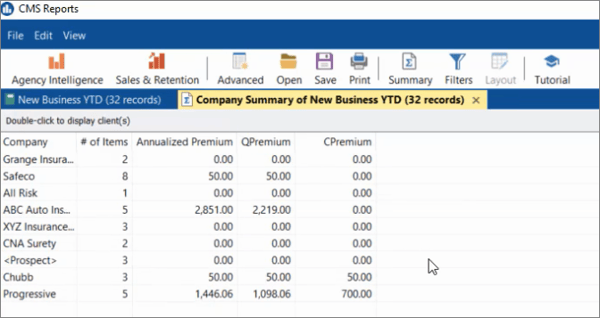
Learn more:
- Using Advanced Reports blog
- Advanced Reports help article
- Training videos: Help > Training Videos > Advanced Learning Path > Advanced Reporting
Activity Report
The Activity Report can be used to create reports of activities logged by HawkSoft—any activity that creates a log note in HawkSoft will display in this report. To create the report you simply select a date range and (if desired) a specific user to see all the logs created within those parameters. You can use the Activity Report to view the activities of specific users, or to track actions like policy insertion or cancellation, phone calls and emails, or policy changes across the agency. Watch the HUG Fall Training on Reporting to see how HUG member Stephen Harrington uses the Activity Report to track things as specific as how many of his producers' calls go to voicemail.
The Activity Report uses the same layout, filter, and summary options as Advanced Reports, so dive into our blog on Using Advanced Reports if you need help manipulating the data within an Activity Report.
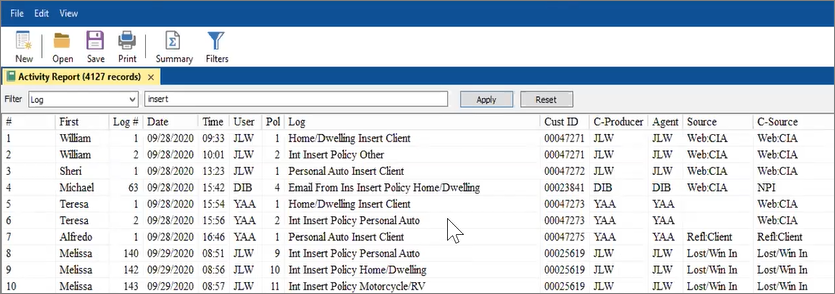
Learn more:
- Activity Report help article
- Training video: Help > Training Videos > Advanced Learning Path > The Activity Report
Download Report
The Download Report allows you to monitor and manage the carrier downloads coming into HawkSoft. This report is usually automatically generated when your third-party downloads or IVANS Transfer Manager software runs. You can use the Last Processed option to view the new downloads that have come in since the last time downloads were processed, or use the New Advanced Report option to filter to specific date ranges, carriers, download types, etc.
The Download report is a great tool for keeping track of your downloads and making sure everything is being processed and matched correctly. If you have Uprate Alerts set up, you can also use the Download Report to show you all downloaded policies that include premium increases over your selected threshold. Take a look at our blog on Uprate Alerts for more details.
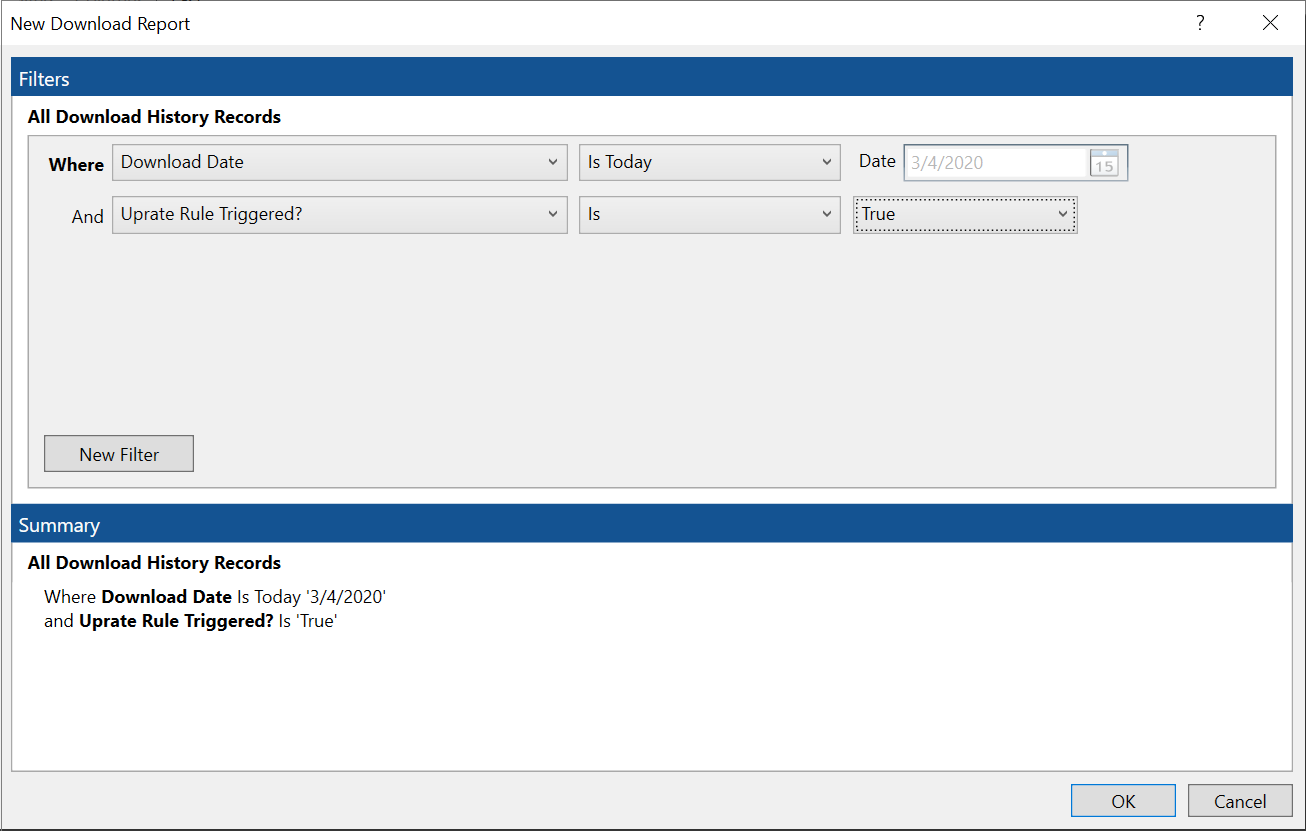
Learn more:
- Download Report help article
- Uprate Alerts blog
- Training videos: Help > Training Videos > Advanced Learning Path > Download Report
Suspense Report
The Suspense Report lets you create reports on Suspenses (assigned tasks) in HawkSoft. You can choose to filter suspenses by date, user, company, state, and suspense category, or create a Suspense Overview Report to view overdue Suspenses for all users. Suspense Reports are a helpful tool for tracking the tasks assigned to specific users, pulling up suspense lists for other users to work on when someone is out of the office, or simply ensuring there are not overdue suspenses across the agency.
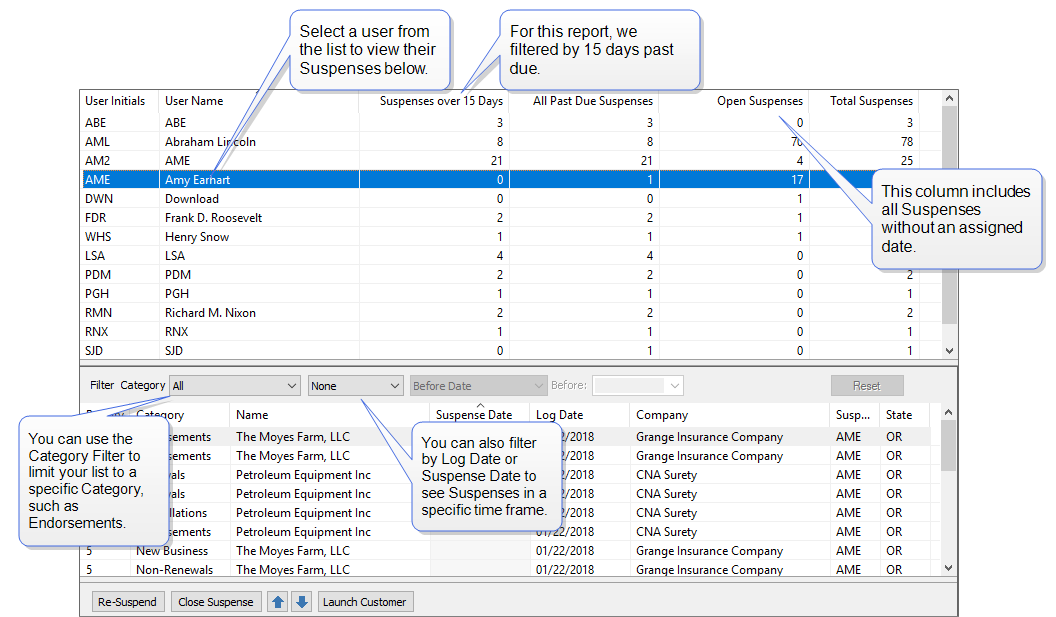
Learn more:
- Suspense Report help article
- Training video: Help > Training Videos > Advanced Learning Path > Suspense Reports for Administrators
Reporting best practices
Before you begin running reports in HawkSoft, here are some important things to be aware of when working with HawkSoft data.
User Permissions
Because reports can access sensitive agency and client data, user permissions are required to use and create most reports. Make sure your HawkSoft administrator has given you the necessary reporting permissions in HawkSoft before getting started. If you're not sure which permissions you need to run a report, the help article for each report shows the necessary user permissions for that report.
Freshen Indexes
If you plan to run reports, make sure you’re running the Freshen Indexes feature regularly. Freshen Indexes functions like a cache clearing feature to make sure any recent changes you’ve made to client files will be reflected in your reports. We recommend running Freshen Indexes at least weekly to ensure your report data is as accurate as possible.
Clean input data
Your reports will only ever be as accurate as the data inside HawkSoft. If you’re inputting data incorrectly or inconsistently, your reports will also be incorrect. Here are some of the important input fields that have the greatest effect on reports:
Policy Dates
There are many different dates on a policy (Effective Date, Expiration Date, Inception Date, Sold Date, Status Date), and if all staff members are not entering them correctly or consistently, it will throw off your reports. See our blog about Using Policy Date Fields in HawkSoft for more details on how each type of date is meant to be used in HawkSoft.
Policy Status
Since a policy’s status determines how and where it will appear on reports, policies without a status will not appear in Agency Intelligence or Sales & Retention reports. Like policy dates, status must be entered correctly and consistently across the agency in order to provide accurate report results.
Other important input fields
There are many other input fields that are vital for reporting, including Premium, CSR, Producer, and Agent. Get more information on these fields and why they’re needed for reporting in our help article on Best Workflow Practices for Accurate Reporting.
For more information on cleaning up your database, HUG has created a fantastic, in-depth Database Cleanup Guide that walks through ways to clean up your data en masse (HUG membership is required to view the guide, but registration is free).
Get started with HawkSoft reporting
Once you understand the different types of reports in HawkSoft, you'll know where to go to get analytics on virtually any data that’s entered into HawkSoft. Need some ideas? Watch the HUG Fall Workshop on reporting, where Sean Hawkins (HawkSoft) and Stephen Harrington (HUG) walk through how to build some of their favorite reports. Armed with the right metrics, your agency can track your progress and drive agency growth.
More reporting resources:
- Help system: Agency Reports
- HUG Fall Workshop webinar: Advanced Reports
- Training Videos: Help > Training Videos > Advanced Learning Path > Reports 101